Now you can use fresh WhatsApp features like creating personalized stickers, sending view-once media and many more!
WhatsApp has become a necessity for people across the globe, as users often use this messaging application as their primary form of communication. People use WhatsApp for all kinds of conversations daily, ranging from office work to personal relationships.
What many people might not know is that WhatsApp now has a range of interesting new features and tricks which makes using the application more fun and handy for users. Check out the six features of WhatsApp you absolutely must try.
Use WhatsApp without your primary phone
Now, you can use WhatsApp on multiple devices without having your primary phone in handy. This feature can be used by going to Settings and then selecting the Linked Devices option. You can link up to four devices to your WhatsApp including your desktop or laptop. It must be noted that if the main device remains disconnected for over 14 days, the linked devices will be automatically logged out.
Create personalized stickers on WhatsApp
If you enjoy using emojis and GIFs in your WhatsApp chats, you will love this feature. Now you can create customized stickers on WhatsApp. Click on the paperclip in your chat and then click on Sticker. You can now upload a photo and create your very own stickers using the various options of cropping, adding a border, and many more.
Use view-once media
Similar to Snapchat and Instagram, WhatsApp also offers the view-once media feature to its users now. Through this, you can send photos that will disappear after the person has viewed them once. The view-once media will not be saved to the person’s gallery or internal storage.
Download WhatsApp images on PC
The process of transferring media from your phone to your PC has become a million times easier now since you can download images from WhatsApp to your computer directly, without any hassles. You can just activate WhatsApp Web on your PC and right-click on the image in the chat you want to download.
Turn on or turn off auto-download
WhatsApp usually has the auto-download option turned on in your mobile phone, which automatically downloads all the files and media from the chats, at times cluttering your internal storage. This can be configured by going to Settings > Storage and data > Media auto-download and selecting your preference.
Manage notifications of WhatsApp
If you are an active user of WhatsApp, your phone must at times ping constantly with new messages and notifications from the app. You can now disable your notifications of WhatsApp by going to the settings option and clicking on the Notifications section. The notifications can be turned on, off, or set to priority as per your preference.
![submenu-img]() Rakesh Jhunjhunwala’s wife sold 734000 shares of this Tata stock, reduced stake in…
Rakesh Jhunjhunwala’s wife sold 734000 shares of this Tata stock, reduced stake in…![submenu-img]() West Bengal: Ram Navami procession in Murshidabad disrupted by explosion, stone-pelting, BJP reacts
West Bengal: Ram Navami procession in Murshidabad disrupted by explosion, stone-pelting, BJP reacts![submenu-img]() 'We certainly support...': US on Elon Musk's remarks on India's permanent UNSC seat
'We certainly support...': US on Elon Musk's remarks on India's permanent UNSC seat![submenu-img]() Adil Hussain regrets doing Sandeep Reddy Vanga’s Kabir Singh, says it makes him feel small: ‘I walked out…’
Adil Hussain regrets doing Sandeep Reddy Vanga’s Kabir Singh, says it makes him feel small: ‘I walked out…’![submenu-img]() Deepika Padukone's worst film was delayed for 9 years, panned by critics, called cringefest, still earned Rs 400 crore
Deepika Padukone's worst film was delayed for 9 years, panned by critics, called cringefest, still earned Rs 400 crore![submenu-img]() DNA Verified: Is CAA an anti-Muslim law? Centre terms news report as 'misleading'
DNA Verified: Is CAA an anti-Muslim law? Centre terms news report as 'misleading'![submenu-img]() DNA Verified: Lok Sabha Elections 2024 to be held on April 19? Know truth behind viral message
DNA Verified: Lok Sabha Elections 2024 to be held on April 19? Know truth behind viral message![submenu-img]() DNA Verified: Modi govt giving students free laptops under 'One Student One Laptop' scheme? Know truth here
DNA Verified: Modi govt giving students free laptops under 'One Student One Laptop' scheme? Know truth here![submenu-img]() DNA Verified: Shah Rukh Khan denies reports of his role in release of India's naval officers from Qatar
DNA Verified: Shah Rukh Khan denies reports of his role in release of India's naval officers from Qatar![submenu-img]() DNA Verified: Is govt providing Rs 1.6 lakh benefit to girls under PM Ladli Laxmi Yojana? Know truth
DNA Verified: Is govt providing Rs 1.6 lakh benefit to girls under PM Ladli Laxmi Yojana? Know truth![submenu-img]() In pics: Rajinikanth, Kamal Haasan, Mani Ratnam, Suriya attend S Shankar's daughter Aishwarya's star-studded wedding
In pics: Rajinikanth, Kamal Haasan, Mani Ratnam, Suriya attend S Shankar's daughter Aishwarya's star-studded wedding![submenu-img]() In pics: Sanya Malhotra attends opening of school for neurodivergent individuals to mark World Autism Month
In pics: Sanya Malhotra attends opening of school for neurodivergent individuals to mark World Autism Month![submenu-img]() Remember Jibraan Khan? Shah Rukh's son in Kabhi Khushi Kabhie Gham, who worked in Brahmastra; here’s how he looks now
Remember Jibraan Khan? Shah Rukh's son in Kabhi Khushi Kabhie Gham, who worked in Brahmastra; here’s how he looks now![submenu-img]() From Bade Miyan Chote Miyan to Aavesham: Indian movies to watch in theatres this weekend
From Bade Miyan Chote Miyan to Aavesham: Indian movies to watch in theatres this weekend ![submenu-img]() Streaming This Week: Amar Singh Chamkila, Premalu, Fallout, latest OTT releases to binge-watch
Streaming This Week: Amar Singh Chamkila, Premalu, Fallout, latest OTT releases to binge-watch![submenu-img]() DNA Explainer: What is cloud seeding which is blamed for wreaking havoc in Dubai?
DNA Explainer: What is cloud seeding which is blamed for wreaking havoc in Dubai?![submenu-img]() DNA Explainer: What is Israel's Arrow-3 defence system used to intercept Iran's missile attack?
DNA Explainer: What is Israel's Arrow-3 defence system used to intercept Iran's missile attack?![submenu-img]() DNA Explainer: How Iranian projectiles failed to breach iron-clad Israeli air defence
DNA Explainer: How Iranian projectiles failed to breach iron-clad Israeli air defence![submenu-img]() DNA Explainer: What is India's stand amid Iran-Israel conflict?
DNA Explainer: What is India's stand amid Iran-Israel conflict?![submenu-img]() DNA Explainer: Why Iran attacked Israel with hundreds of drones, missiles
DNA Explainer: Why Iran attacked Israel with hundreds of drones, missiles![submenu-img]() Adil Hussain regrets doing Sandeep Reddy Vanga’s Kabir Singh, says it makes him feel small: ‘I walked out…’
Adil Hussain regrets doing Sandeep Reddy Vanga’s Kabir Singh, says it makes him feel small: ‘I walked out…’![submenu-img]() Deepika Padukone's worst film was delayed for 9 years, panned by critics, called cringefest, still earned Rs 400 crore
Deepika Padukone's worst film was delayed for 9 years, panned by critics, called cringefest, still earned Rs 400 crore![submenu-img]() India's first female villain was called Pak spy; married at 14, became mother at 16, left family to run away with star
India's first female villain was called Pak spy; married at 14, became mother at 16, left family to run away with star![submenu-img]() Dibakar Banerjee says people didn’t care when Sushant Singh Rajput died, only wanted ‘spicy gossip’: ‘Everyone was…'
Dibakar Banerjee says people didn’t care when Sushant Singh Rajput died, only wanted ‘spicy gossip’: ‘Everyone was…'![submenu-img]() Most watched Indian film sold 25 crore tickets, was still called flop; not Baahubali, Mughal-e-Azam, Dangal, Jawan, RRR
Most watched Indian film sold 25 crore tickets, was still called flop; not Baahubali, Mughal-e-Azam, Dangal, Jawan, RRR![submenu-img]() IPL 2024: DC thrash GT by 6 wickets as bowlers dominate in Ahmedabad
IPL 2024: DC thrash GT by 6 wickets as bowlers dominate in Ahmedabad![submenu-img]() MI vs PBKS, IPL 2024: Predicted playing XI, live streaming details, weather and pitch report
MI vs PBKS, IPL 2024: Predicted playing XI, live streaming details, weather and pitch report![submenu-img]() MI vs PBKS IPL 2024 Dream11 prediction: Fantasy cricket tips for Mumbai Indians vs Punjab Kings
MI vs PBKS IPL 2024 Dream11 prediction: Fantasy cricket tips for Mumbai Indians vs Punjab Kings ![submenu-img]() IPL 2024: Big boost for LSG as star pacer rejoins team, check details
IPL 2024: Big boost for LSG as star pacer rejoins team, check details![submenu-img]() IPL 2024: Jos Buttler's century power RR to 2-wicket win over KKR
IPL 2024: Jos Buttler's century power RR to 2-wicket win over KKR![submenu-img]() This Swiss Alps wedding outshine Mukesh Ambani's son Anant Ambani's Jamnagar pre-wedding gala
This Swiss Alps wedding outshine Mukesh Ambani's son Anant Ambani's Jamnagar pre-wedding gala![submenu-img]() Watch viral video: Deserts around Saudi Arabia's Mecca and Medina are turning green due to…
Watch viral video: Deserts around Saudi Arabia's Mecca and Medina are turning green due to…![submenu-img]() Shocking details about 'Death Valley', one of the world's hottest places
Shocking details about 'Death Valley', one of the world's hottest places![submenu-img]() Aditya Srivastava's first reaction after UPSC CSE 2023 result goes viral, watch video here
Aditya Srivastava's first reaction after UPSC CSE 2023 result goes viral, watch video here![submenu-img]() Watch viral video: Isha Ambani, Shloka Mehta, Anant Ambani spotted at Janhvi Kapoor's home
Watch viral video: Isha Ambani, Shloka Mehta, Anant Ambani spotted at Janhvi Kapoor's home










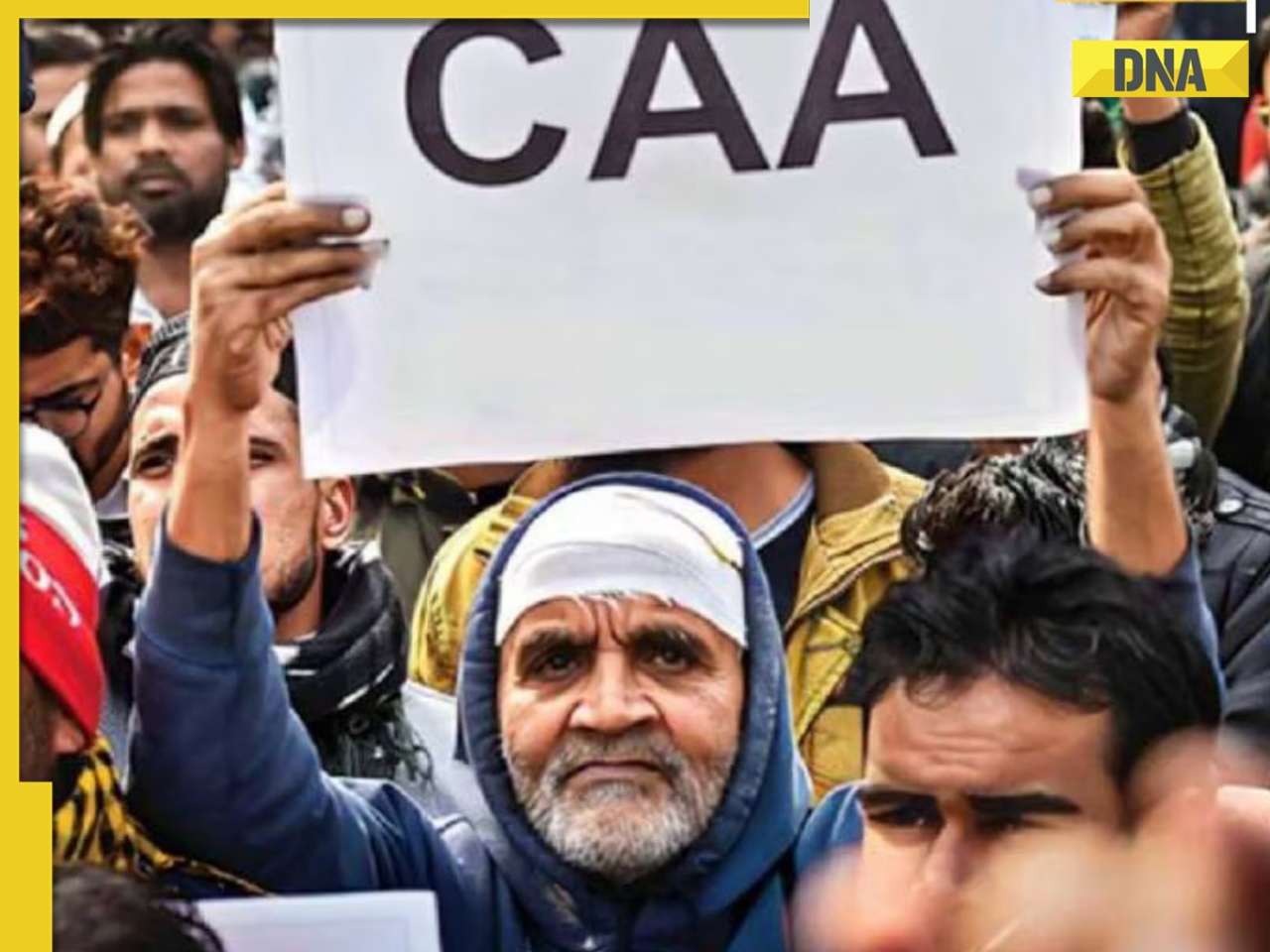


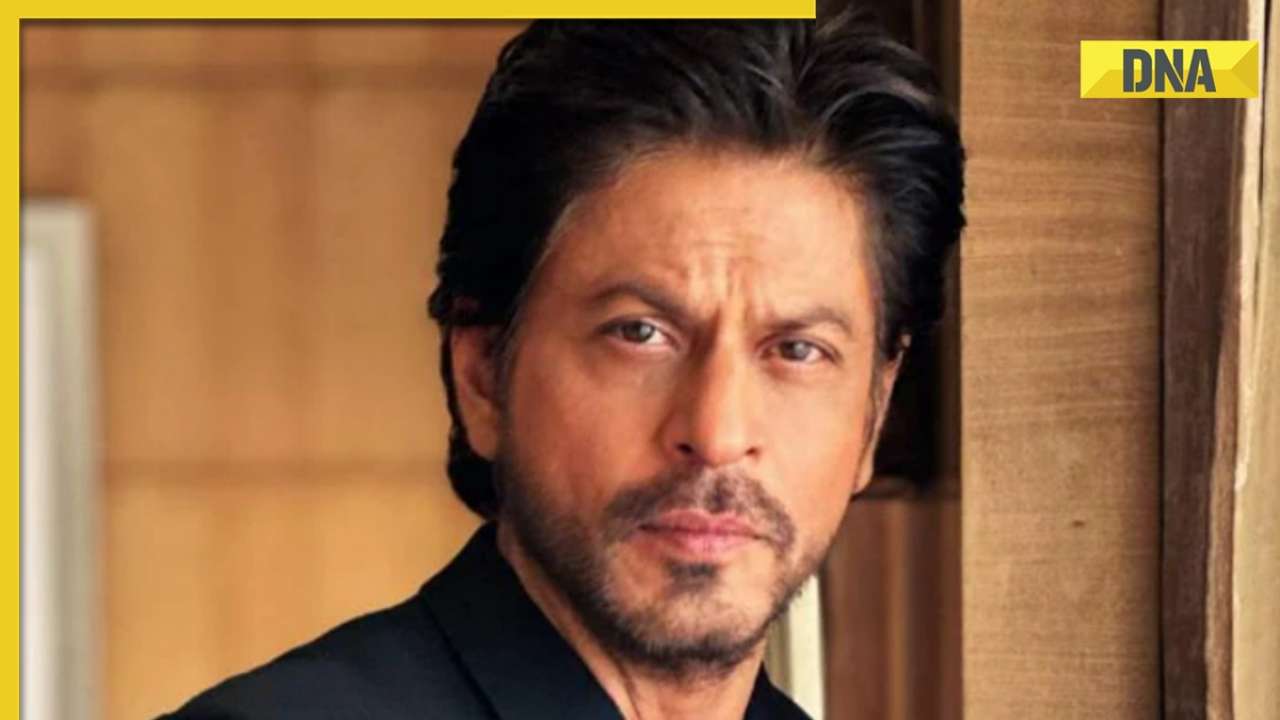







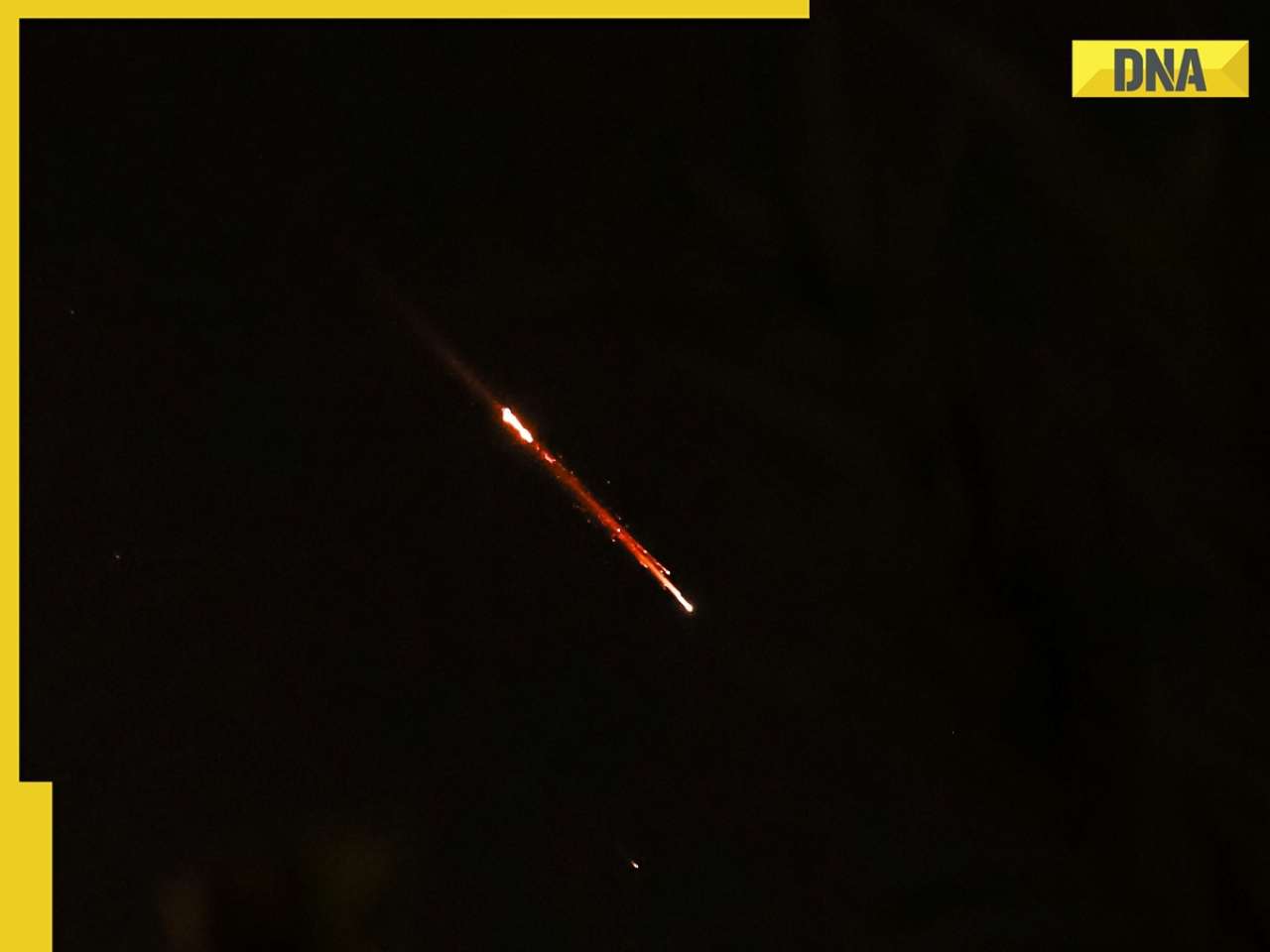
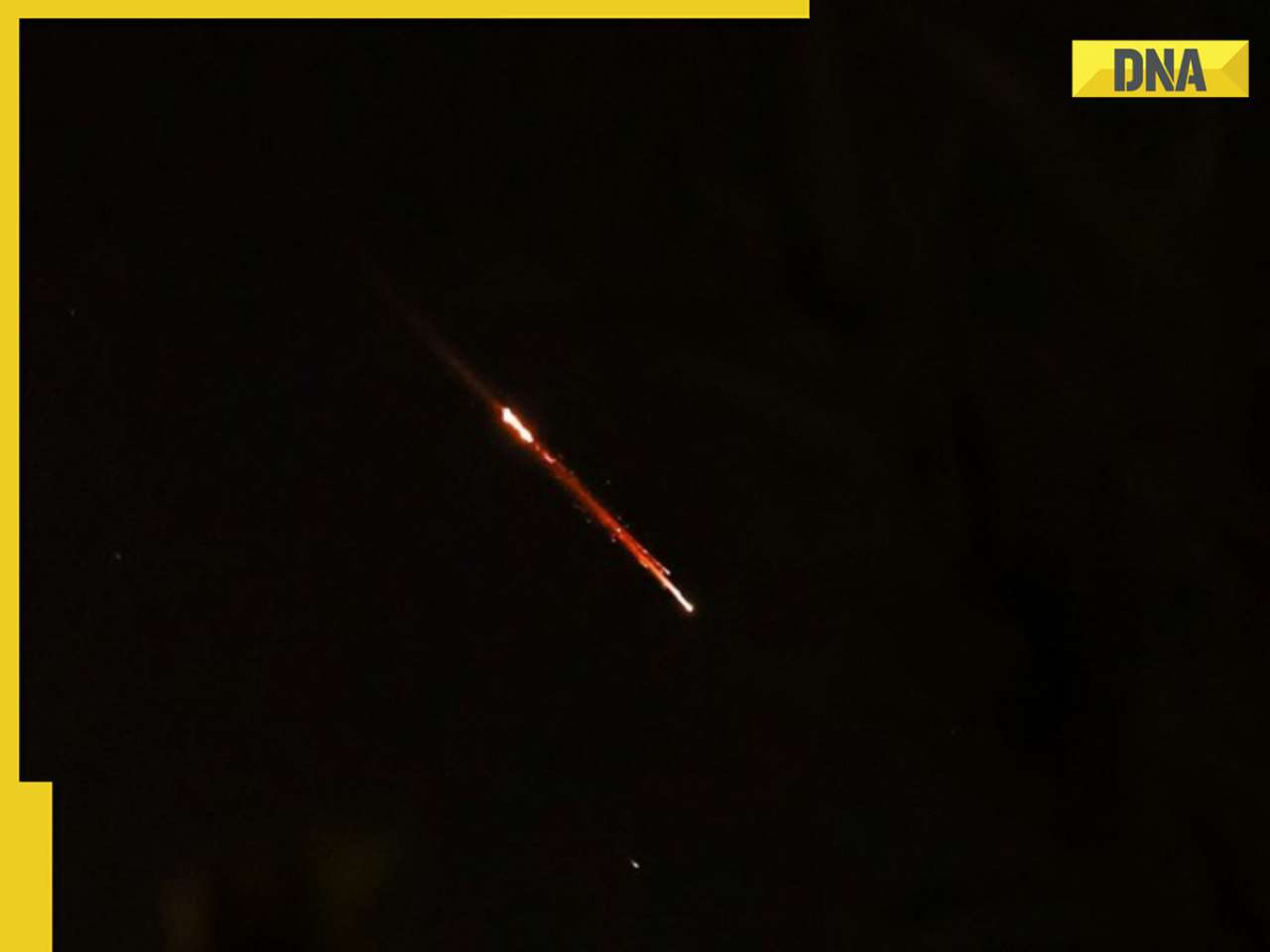

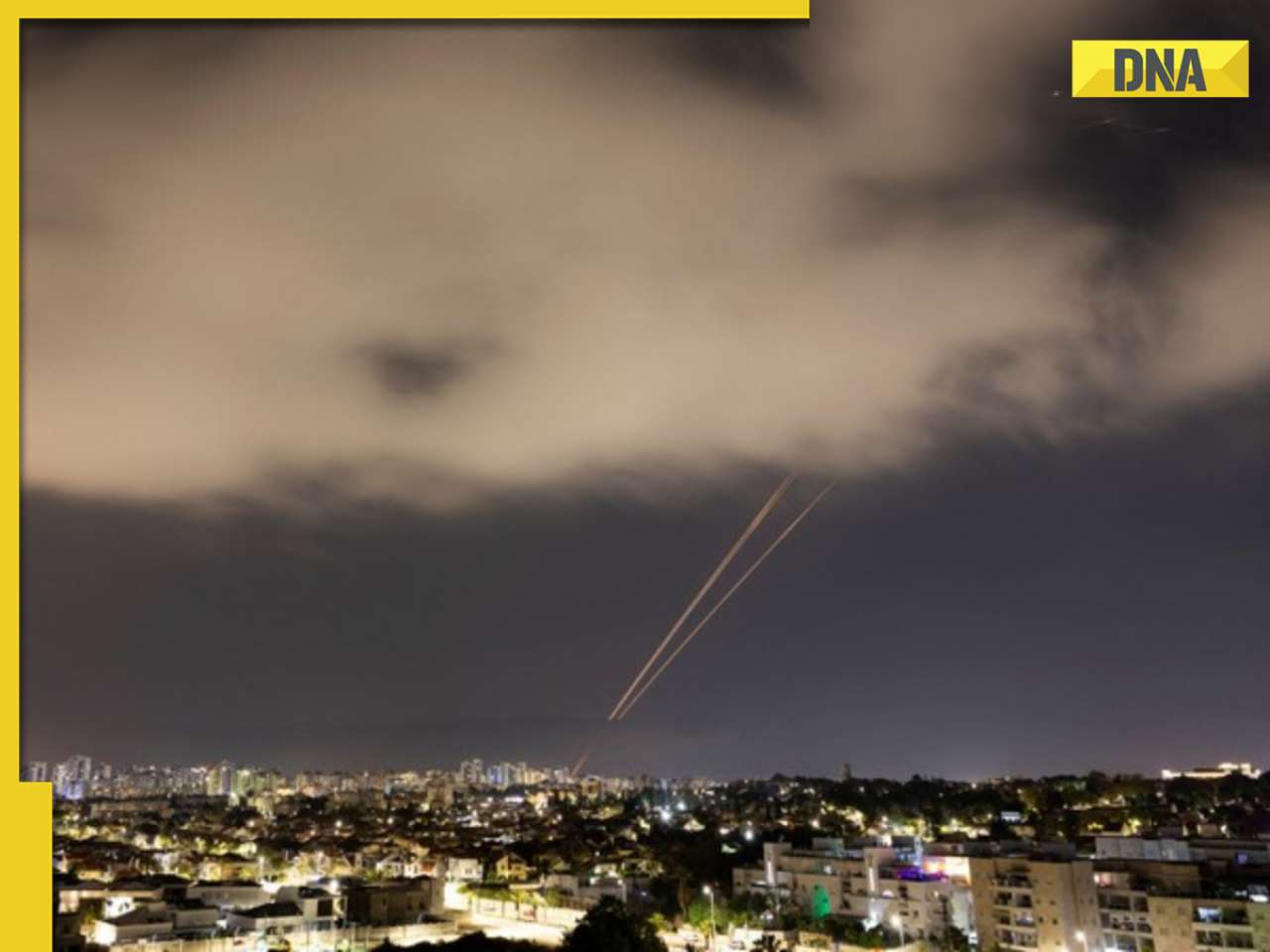








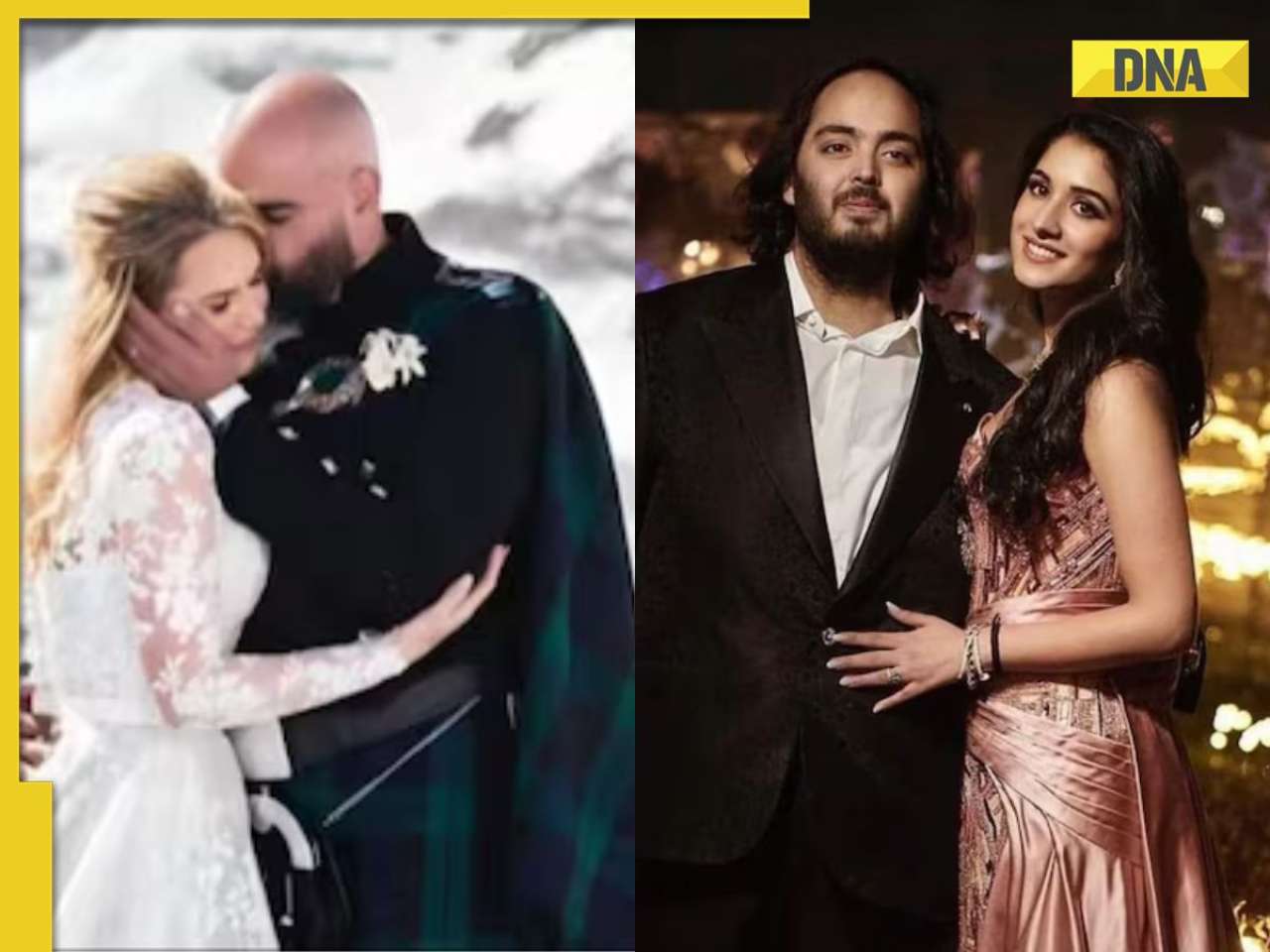
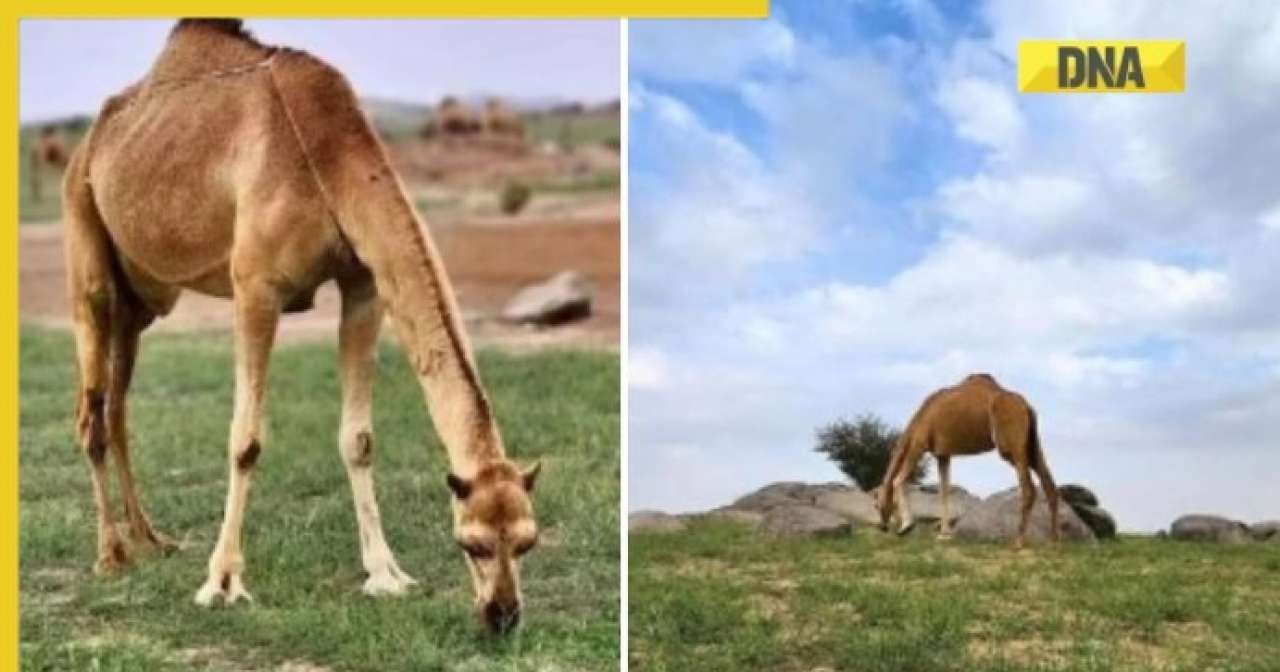
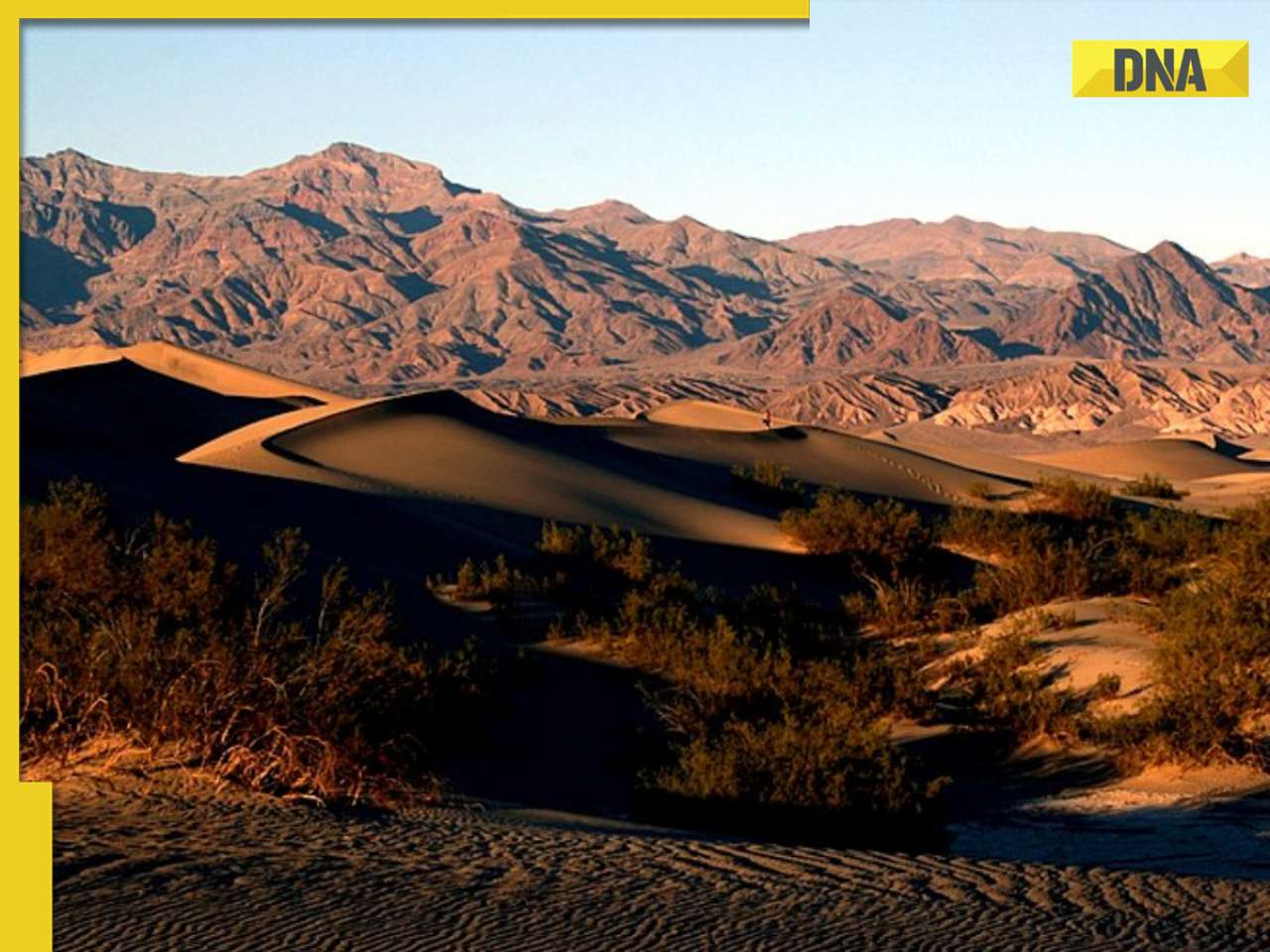

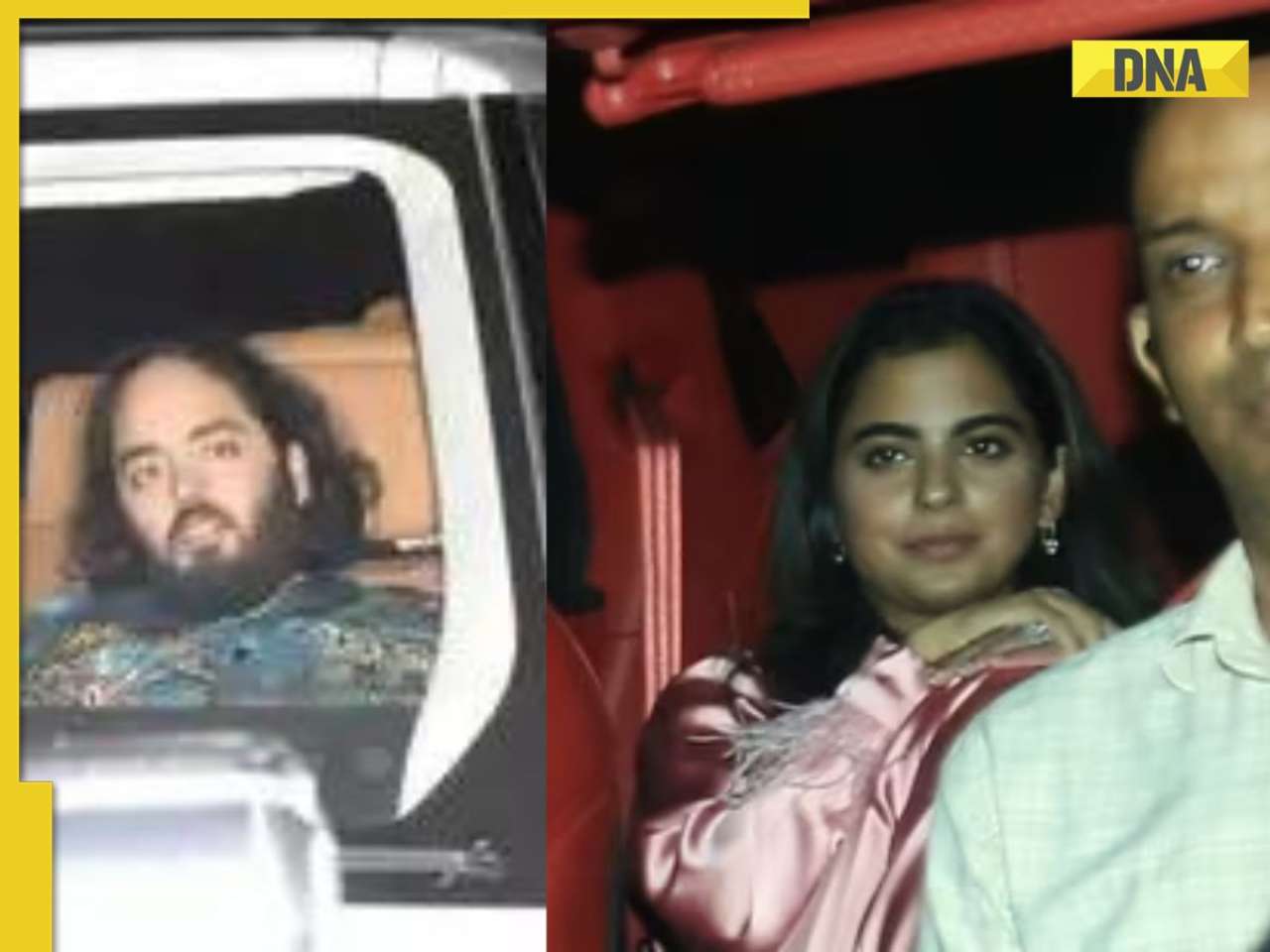

)




)
)
)
)
)
)