The biggest news this year from Apple’s software department was the intertwining of its iOS 8 and OS X Yosemite Operating Systems using two features called Handoff and Continuity. They both take great advantage of Apple’s tightly-controlled software experience by letting the user seamlessly move between a Mac, an iPhone and iPad, picking up where you left off. Your text messages get synced with your computer and iPad, and you can take calls that come to your iPhone on the other two devices. Transferring files wirelessly between these three devices is a breeze...
Now it all sounds hunky dory if you’re singing to Apple’s tunes. But statistically speaking, there are more chances of you owning a Windows computer and an Android smartphone. My daily drivers are a Mac and an Android phone. So, how do you un-complicate your life by making these different platforms sync? Well, it may not deliver a beautiful experience like Apple products working together are supposed to, but here are a few use cases and the required apps that I’ve found very useful to get it done:
1) Phone Calls

There’s an app called HandsFree for Mac that basically makes your phone think of your computer as a bluetooth headset. I’ve been using this app for the past few days and although it hasn’t been an entirely hiccup-free experience, it has worked for the most part.
My phone latches onto the Macbook the moment the lid is up. So not only can you receive phone calls on your computer, but there’s a tiny app that sits in the menu bar that lets you dial from the Mac too. You can also look up contacts from the Mac’s address book (a good reason to sync them with your Google account if you haven’t already). In my testing, people could hear me well, but I needed to bump up the volume on my end to be able to hear clearly. Also, there’s a bit of delay in relaying the voice over. Still, I don’t mind these niggles for the convenience of picking up calls on my computer, which I spend most of my waking day staring into.
If you’re a Windows PC user, good news, you don’t even need a separate app. There’s a tutorial on how to pair a Windows 7 PC with a phone so that you can make & receive calls. The steps are a little different for Windows 8, but looking at the video, it shouldn’t be too hard to figure out.
2) SMS Syncing:

There are many apps that allow you to sync text messages from an Android phone to a computer. Of the lot, I liked MightyText because it’s a browser plugin that shoots notifications on your computer when you get a text message; mighty useful when, say, you’re making online transactions requiring a One Time Password (OTP) sent over SMS. You can also reply to messages right from that notification. Another nifty feature is the phone battery level notifications—it notifies when your phone is running low on charge and also when the battery is fully charged. You can see your entire SMS conversations in a web app on the browser.Not the best experience, but it gets the job done.
3) Universal Copy-Paste:
This has to be the most brilliant cross-device syncing I’ve ever come across: Pushbullet is an app known for easily ‘pushing’ files from one to many of your devices. You can also use Pushbullet to get all your phone notifications appear on your computer by using the Android app, and Chrome and Firefox browser plugin. But what’s more—universal copy & paste lets you copy any portion of text from one device and simply paste it in the other. It works in any text field on any app of your Android phone and on any computer. Check out the video below.
This can be supremely useful when you want to, for example, share a portion of text or a URL from your computer to WhatsApp on your phone, that doesn’t have a computer client app.
4) Wireless File Transfer:

Apple popularised peer-to-peer file transfers with its AirDrop branding that originally worked only between Macs and now works between Macs and iOS devices too (or at least it’s supposed to).
Enter Instashare, a true cross-platform app that strives to fix your file transfer woes between devices that don’t run software from the same company. Available on iOS, Android, Mac and Windows, simply drag and drop any file from one device to other Instashare devices in the vicinity (on the same WiFi network). In my experience, this app has worked more reliably to transfer files (even large videos) between my Mac and Android phone than AirDrop ever did between Macs.
5) Instant Photo Backups:

Thanks to increasingly improving camera quality in smartphones, your phone probably also doubles up as your go-to camera. But then comes the time to show some great snaps you’ve clicked to people on a bigger screen, and you’re mostly scrambling to find USB cables & a computer to somehow get your images transferred. Gone are those days—do yourselves a favour and install the Flickr app. Available for Android & iOS, every time you click a photo, it will it upload to your private cloud storage. If you prefer, it will also wait till you connect to a WiFi network to do all the uploading. And you get 1TB of storage. If you have a 20 megapixel camera in your smartphone, each photo of which is about 8MB in size, you can save about 1,30,000 photos with that kind of storage. That’s a lot of photos and a lot of space that you’re never even likely to fully need.
If you have a tablet, you can install the Flickr app, login with your credentials, and all the photos you clicked can be instantly viewed on the bigger screen. Have a TV with Chromecast? Install an app like DayFrame and you can instantly beam photos right to your TV and control the slide show with your phone. This makes sharing photos with people super-simple, no matter if you own a Mac, Windows, iPhone or Android.
Got an interesting phone sharing and syncing app that you can’t live without? Tell us about it in the comments here, or ping us on Twitter @dna.
Rohan Naravane helps craft the Content & User Experience for PriceBaba.com.
![submenu-img]() US imposes sanctions on Chinese, Belarus firms for providing ballistic missile tech to Pakistan
US imposes sanctions on Chinese, Belarus firms for providing ballistic missile tech to Pakistan![submenu-img]() 'Don't have any comment': White House mum on reports of Israeli strikes in Iran
'Don't have any comment': White House mum on reports of Israeli strikes in Iran![submenu-img]() Yes Bank co-founder Rana Kapoor gets bail after four years in bank fraud case
Yes Bank co-founder Rana Kapoor gets bail after four years in bank fraud case![submenu-img]() Barmer Lok Sabha Polls 2024: Check key candidates, date of voting and other important details
Barmer Lok Sabha Polls 2024: Check key candidates, date of voting and other important details![submenu-img]() This star once lived in garage, earned Rs 51 as first salary; now charges Rs 5 crore per film, is worth Rs 335 crore
This star once lived in garage, earned Rs 51 as first salary; now charges Rs 5 crore per film, is worth Rs 335 crore![submenu-img]() DNA Verified: Is CAA an anti-Muslim law? Centre terms news report as 'misleading'
DNA Verified: Is CAA an anti-Muslim law? Centre terms news report as 'misleading'![submenu-img]() DNA Verified: Lok Sabha Elections 2024 to be held on April 19? Know truth behind viral message
DNA Verified: Lok Sabha Elections 2024 to be held on April 19? Know truth behind viral message![submenu-img]() DNA Verified: Modi govt giving students free laptops under 'One Student One Laptop' scheme? Know truth here
DNA Verified: Modi govt giving students free laptops under 'One Student One Laptop' scheme? Know truth here![submenu-img]() DNA Verified: Shah Rukh Khan denies reports of his role in release of India's naval officers from Qatar
DNA Verified: Shah Rukh Khan denies reports of his role in release of India's naval officers from Qatar![submenu-img]() DNA Verified: Is govt providing Rs 1.6 lakh benefit to girls under PM Ladli Laxmi Yojana? Know truth
DNA Verified: Is govt providing Rs 1.6 lakh benefit to girls under PM Ladli Laxmi Yojana? Know truth![submenu-img]() Remember Ali Haji? Aamir Khan, Kajol's son in Fanaa, who is now director, writer; here's how charming he looks now
Remember Ali Haji? Aamir Khan, Kajol's son in Fanaa, who is now director, writer; here's how charming he looks now![submenu-img]() Remember Sana Saeed? SRK's daughter in Kuch Kuch Hota Hai, here's how she looks after 26 years, she's dating..
Remember Sana Saeed? SRK's daughter in Kuch Kuch Hota Hai, here's how she looks after 26 years, she's dating..![submenu-img]() In pics: Rajinikanth, Kamal Haasan, Mani Ratnam, Suriya attend S Shankar's daughter Aishwarya's star-studded wedding
In pics: Rajinikanth, Kamal Haasan, Mani Ratnam, Suriya attend S Shankar's daughter Aishwarya's star-studded wedding![submenu-img]() In pics: Sanya Malhotra attends opening of school for neurodivergent individuals to mark World Autism Month
In pics: Sanya Malhotra attends opening of school for neurodivergent individuals to mark World Autism Month![submenu-img]() Remember Jibraan Khan? Shah Rukh's son in Kabhi Khushi Kabhie Gham, who worked in Brahmastra; here’s how he looks now
Remember Jibraan Khan? Shah Rukh's son in Kabhi Khushi Kabhie Gham, who worked in Brahmastra; here’s how he looks now![submenu-img]() DNA Explainer: What is cloud seeding which is blamed for wreaking havoc in Dubai?
DNA Explainer: What is cloud seeding which is blamed for wreaking havoc in Dubai?![submenu-img]() DNA Explainer: What is Israel's Arrow-3 defence system used to intercept Iran's missile attack?
DNA Explainer: What is Israel's Arrow-3 defence system used to intercept Iran's missile attack?![submenu-img]() DNA Explainer: How Iranian projectiles failed to breach iron-clad Israeli air defence
DNA Explainer: How Iranian projectiles failed to breach iron-clad Israeli air defence![submenu-img]() DNA Explainer: What is India's stand amid Iran-Israel conflict?
DNA Explainer: What is India's stand amid Iran-Israel conflict?![submenu-img]() DNA Explainer: Why Iran attacked Israel with hundreds of drones, missiles
DNA Explainer: Why Iran attacked Israel with hundreds of drones, missiles![submenu-img]() This star once lived in garage, earned Rs 51 as first salary; now charges Rs 5 crore per film, is worth Rs 335 crore
This star once lived in garage, earned Rs 51 as first salary; now charges Rs 5 crore per film, is worth Rs 335 crore![submenu-img]() Meet actress, who worked as cook for free food, mopped floors, one Instagram post changed her life, is now worth…
Meet actress, who worked as cook for free food, mopped floors, one Instagram post changed her life, is now worth… ![submenu-img]() UP man arrested for booking cab from Salman Khan's house under Lawrence Bishnoi's name
UP man arrested for booking cab from Salman Khan's house under Lawrence Bishnoi's name ![submenu-img]() 'Justice milega': Ankita Lokhande talks about Sushant Singh Rajput, reveals she's still connected with his family
'Justice milega': Ankita Lokhande talks about Sushant Singh Rajput, reveals she's still connected with his family![submenu-img]() Rajkummar Rao reacts to plastic surgery rumours, admits he got fillers: 'If something gives me confidence...'
Rajkummar Rao reacts to plastic surgery rumours, admits he got fillers: 'If something gives me confidence...'![submenu-img]() IPL 2024: KL Rahul, Quinton de Kock star in Lucknow Super Giants' dominating 8-wicket win over Chennai Super Kings
IPL 2024: KL Rahul, Quinton de Kock star in Lucknow Super Giants' dominating 8-wicket win over Chennai Super Kings![submenu-img]() DC vs SRH, IPL 2024: Predicted playing XI, live streaming details, weather and pitch report
DC vs SRH, IPL 2024: Predicted playing XI, live streaming details, weather and pitch report![submenu-img]() Watch: Virat Kohli's cheeky 'your wife' remark to Dinesh Karthik leaves RCB teammates in splits
Watch: Virat Kohli's cheeky 'your wife' remark to Dinesh Karthik leaves RCB teammates in splits ![submenu-img]() DC vs SRH IPL 2024 Dream11 prediction: Fantasy cricket tips for Delhi Capitals vs Sunrisers Hyderabad
DC vs SRH IPL 2024 Dream11 prediction: Fantasy cricket tips for Delhi Capitals vs Sunrisers Hyderabad![submenu-img]() 'Kohli said it's not an option, just...': KL Rahul recalls his IPL debut for RCB in 2013
'Kohli said it's not an option, just...': KL Rahul recalls his IPL debut for RCB in 2013![submenu-img]() Canada's biggest heist: Two Indian-origin men among six arrested for Rs 1300 crore cash, gold theft
Canada's biggest heist: Two Indian-origin men among six arrested for Rs 1300 crore cash, gold theft![submenu-img]() Donuru Ananya Reddy, who secured AIR 3 in UPSC CSE 2023, calls Virat Kohli her inspiration, says…
Donuru Ananya Reddy, who secured AIR 3 in UPSC CSE 2023, calls Virat Kohli her inspiration, says…![submenu-img]() Nestle getting children addicted to sugar, Cerelac contains 3 grams of sugar per serving in India but not in…
Nestle getting children addicted to sugar, Cerelac contains 3 grams of sugar per serving in India but not in…![submenu-img]() Viral video: Woman enters crowded Delhi bus wearing bikini, makes obscene gesture at passenger, watch
Viral video: Woman enters crowded Delhi bus wearing bikini, makes obscene gesture at passenger, watch![submenu-img]() This Swiss Alps wedding outshine Mukesh Ambani's son Anant Ambani's Jamnagar pre-wedding gala
This Swiss Alps wedding outshine Mukesh Ambani's son Anant Ambani's Jamnagar pre-wedding gala



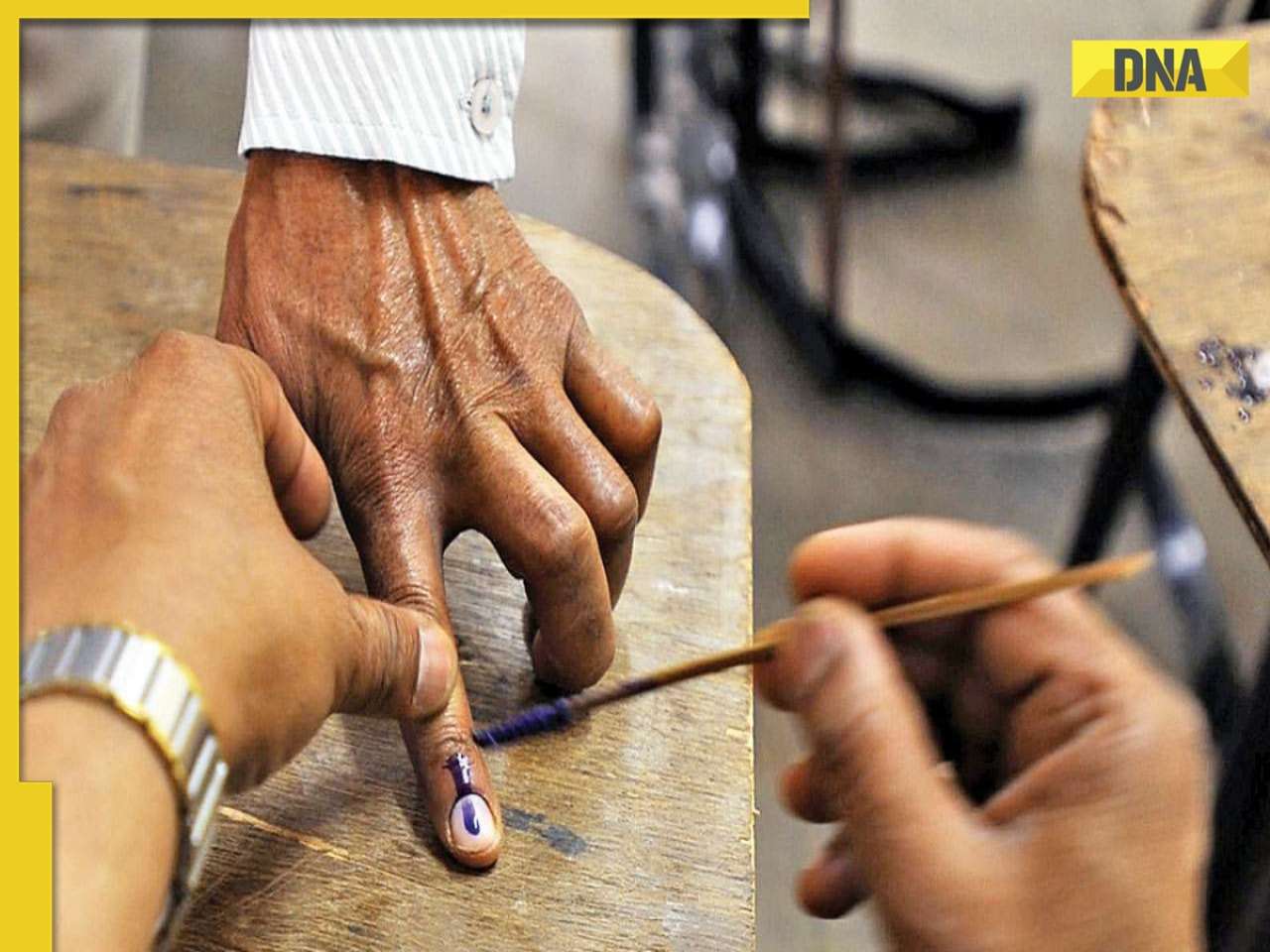






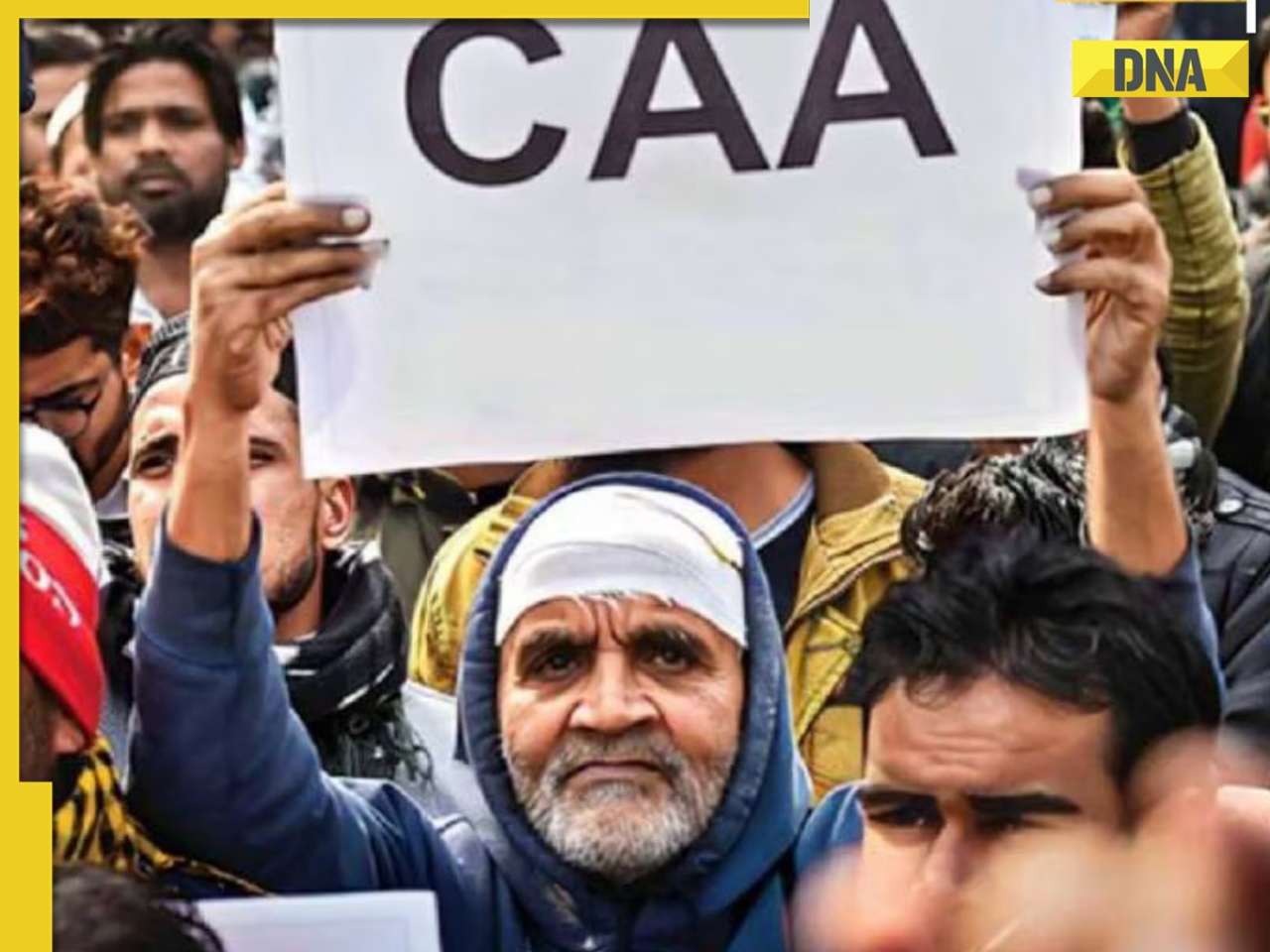


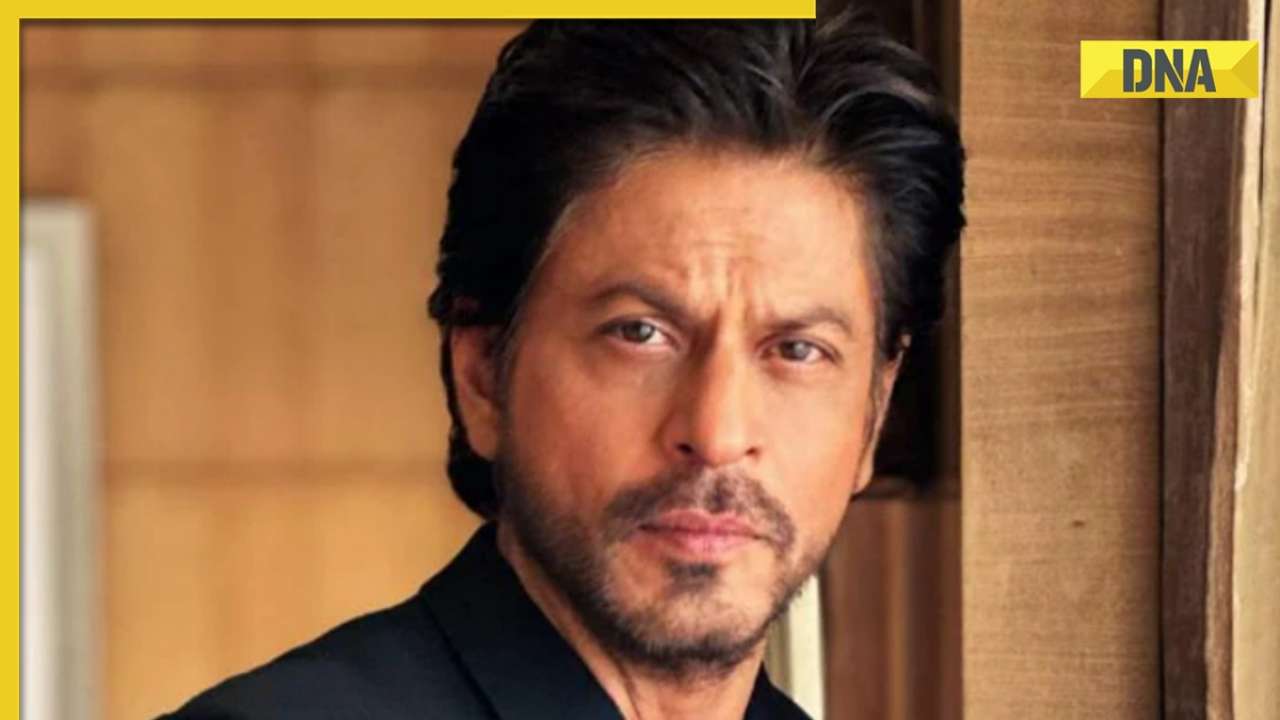







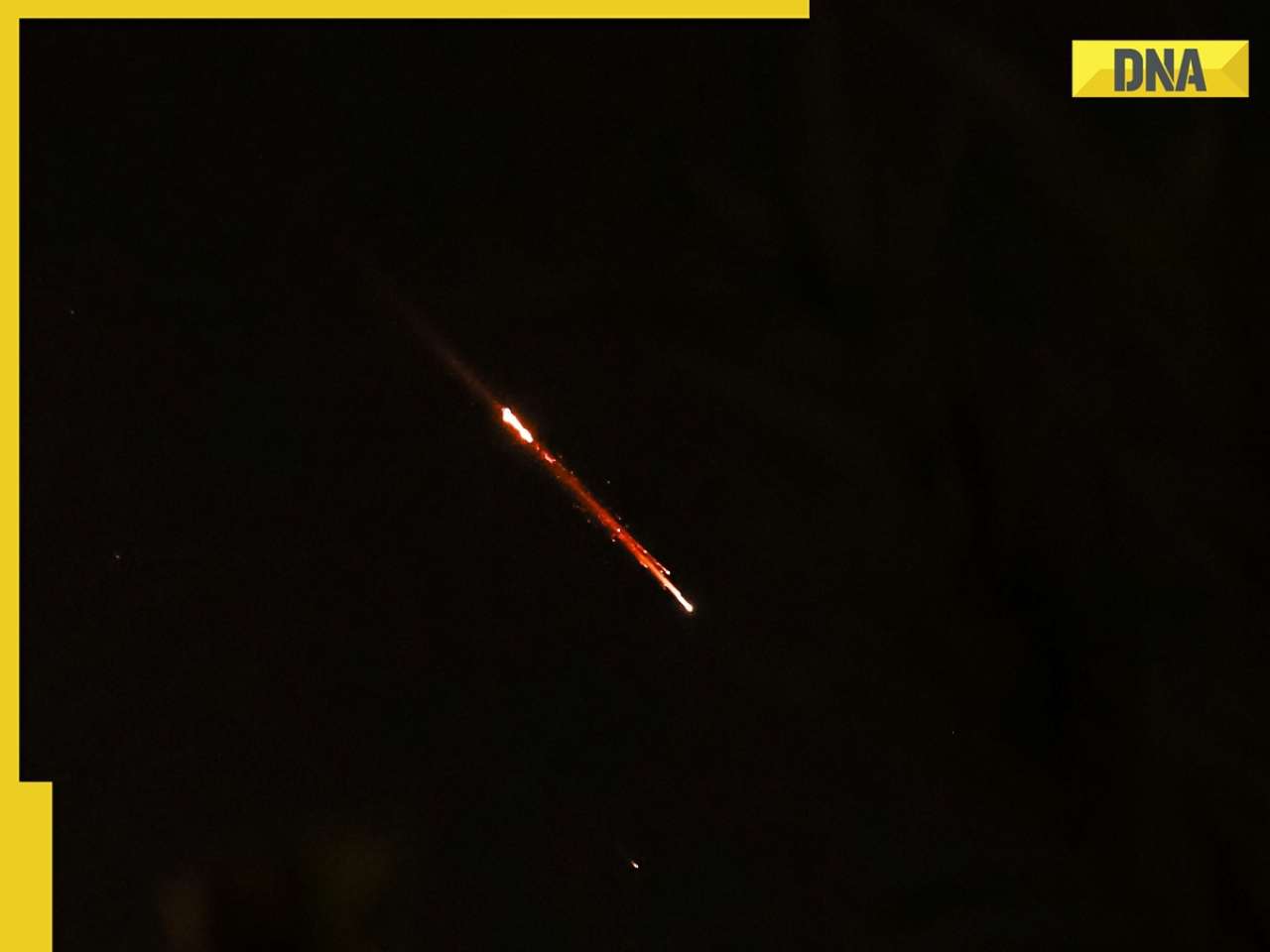
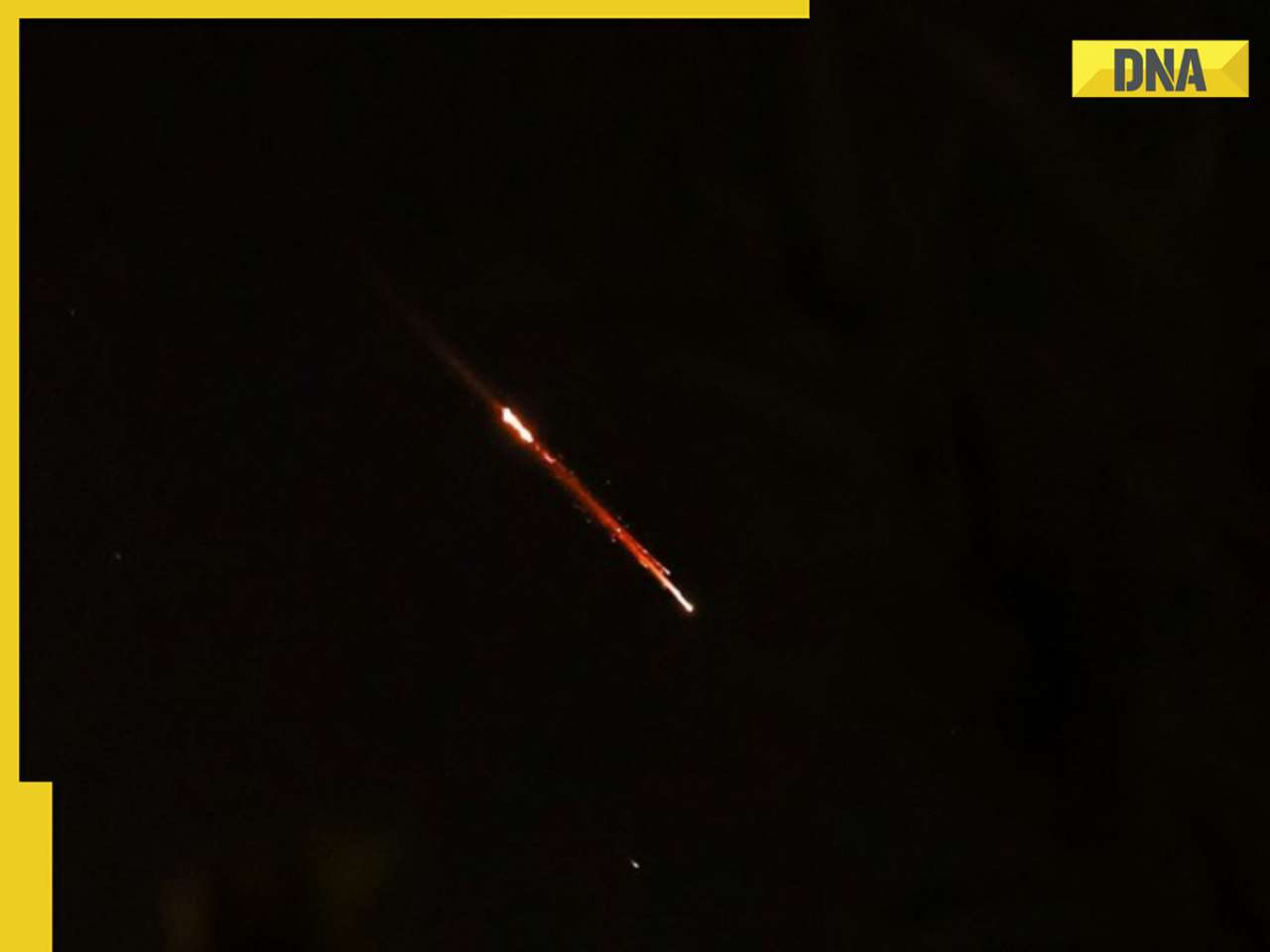

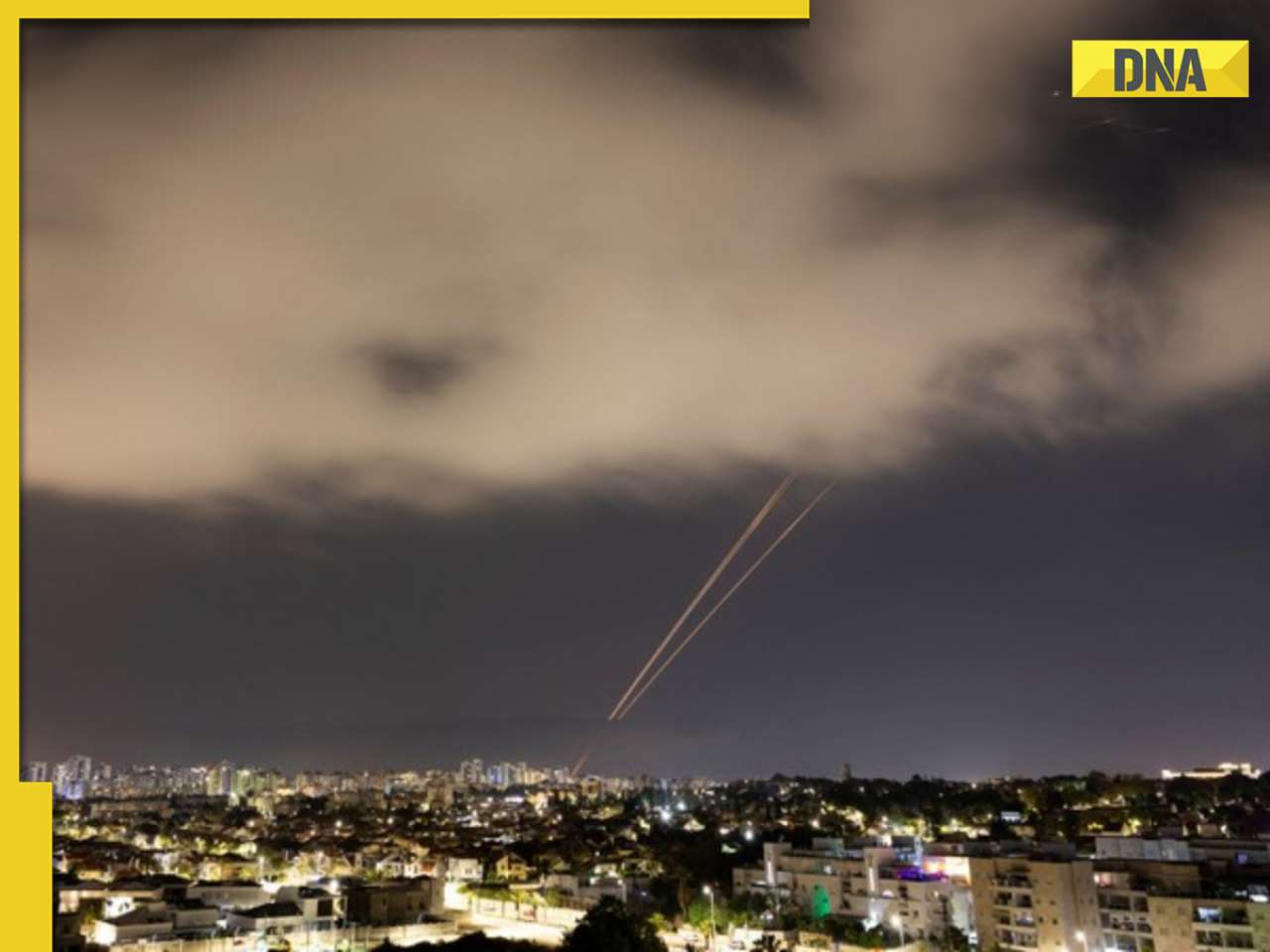





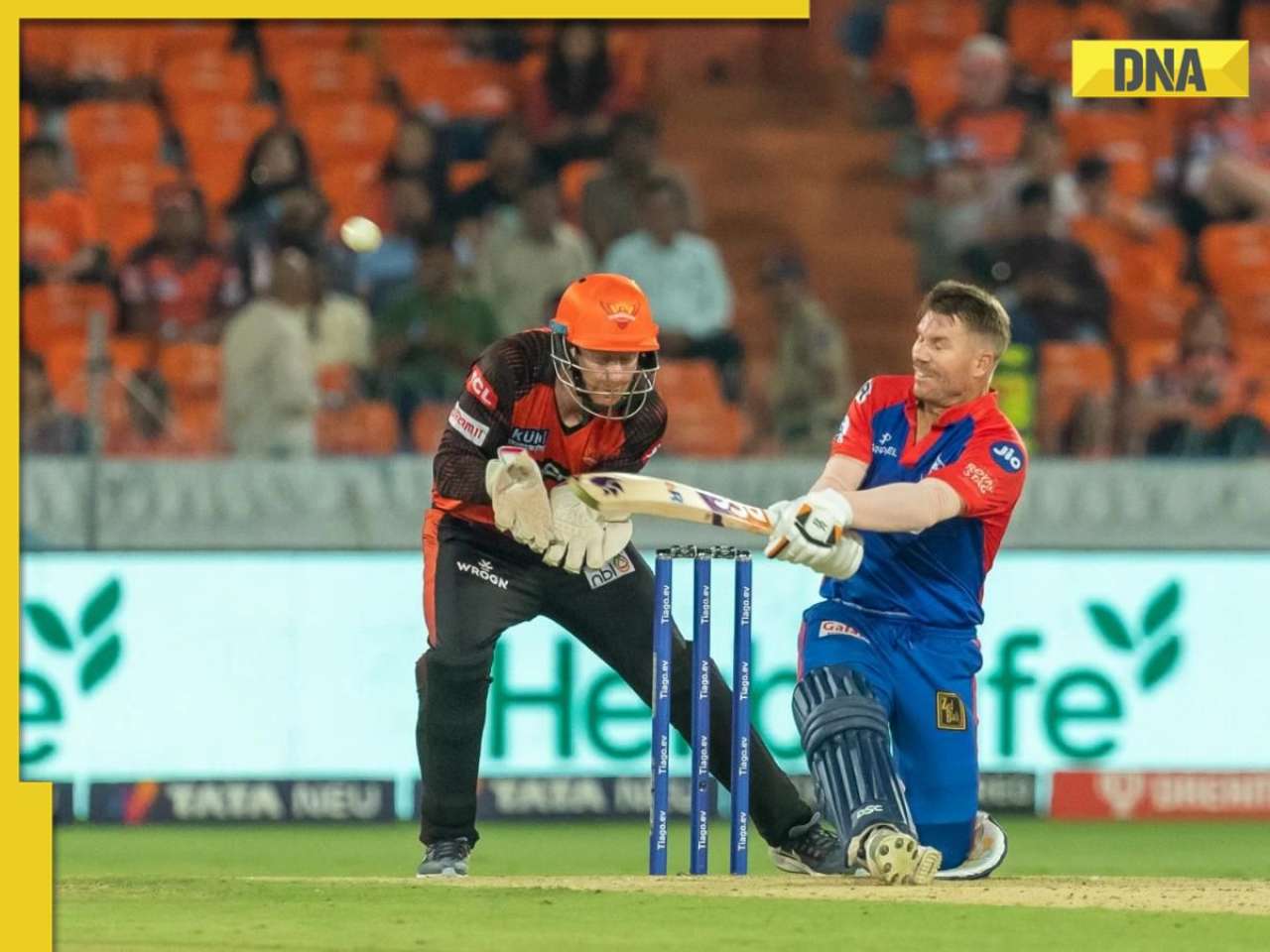




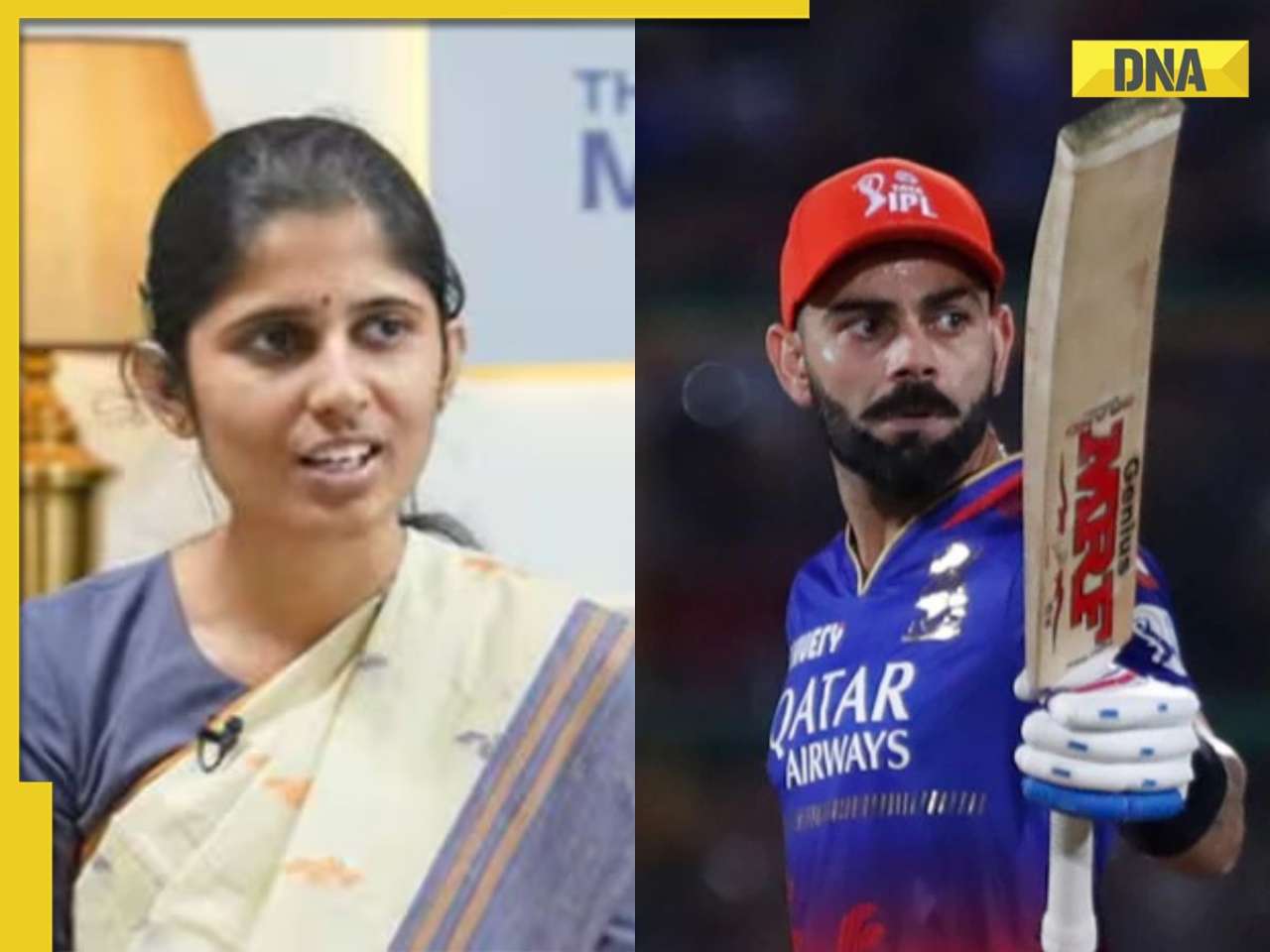

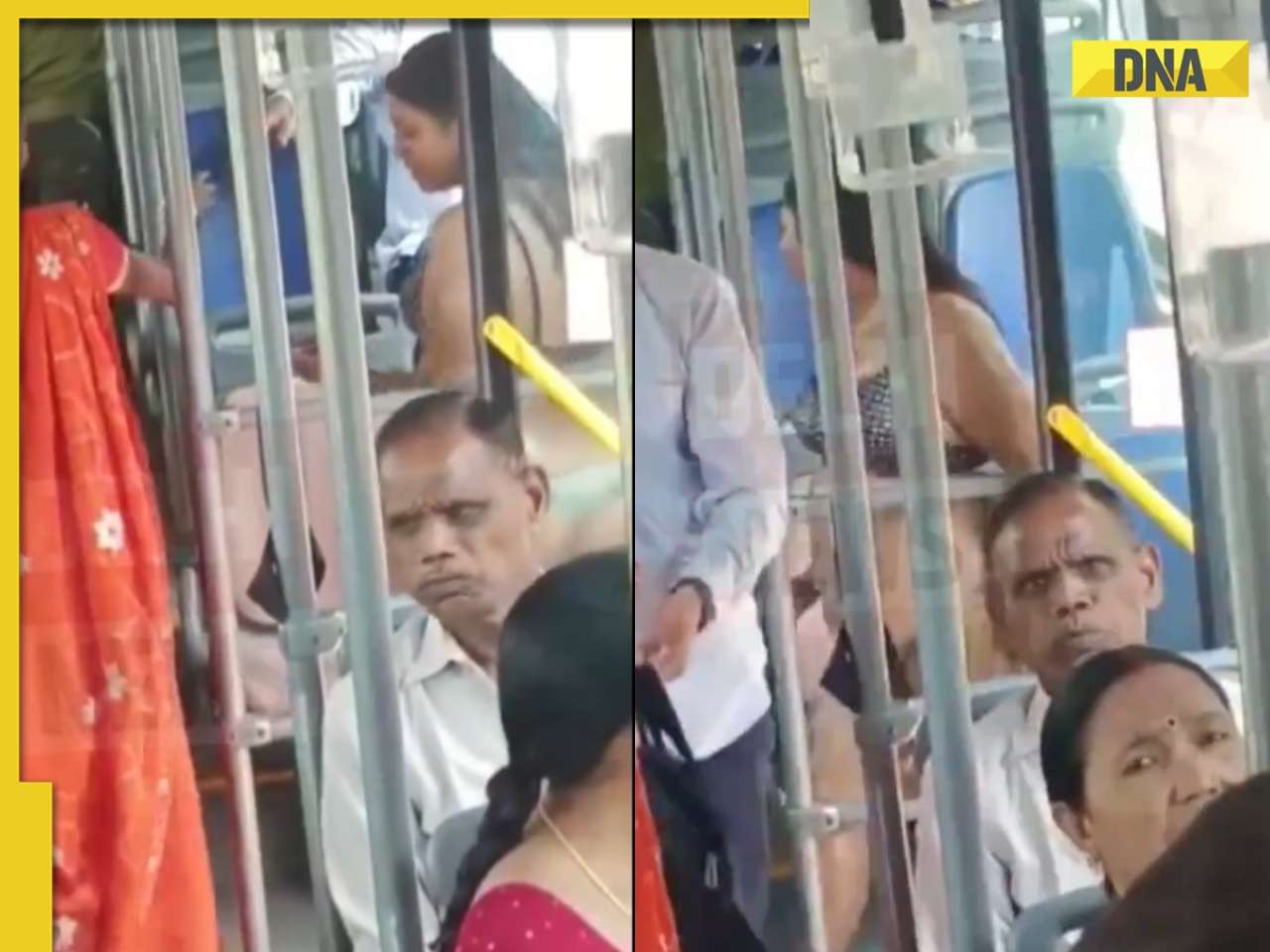
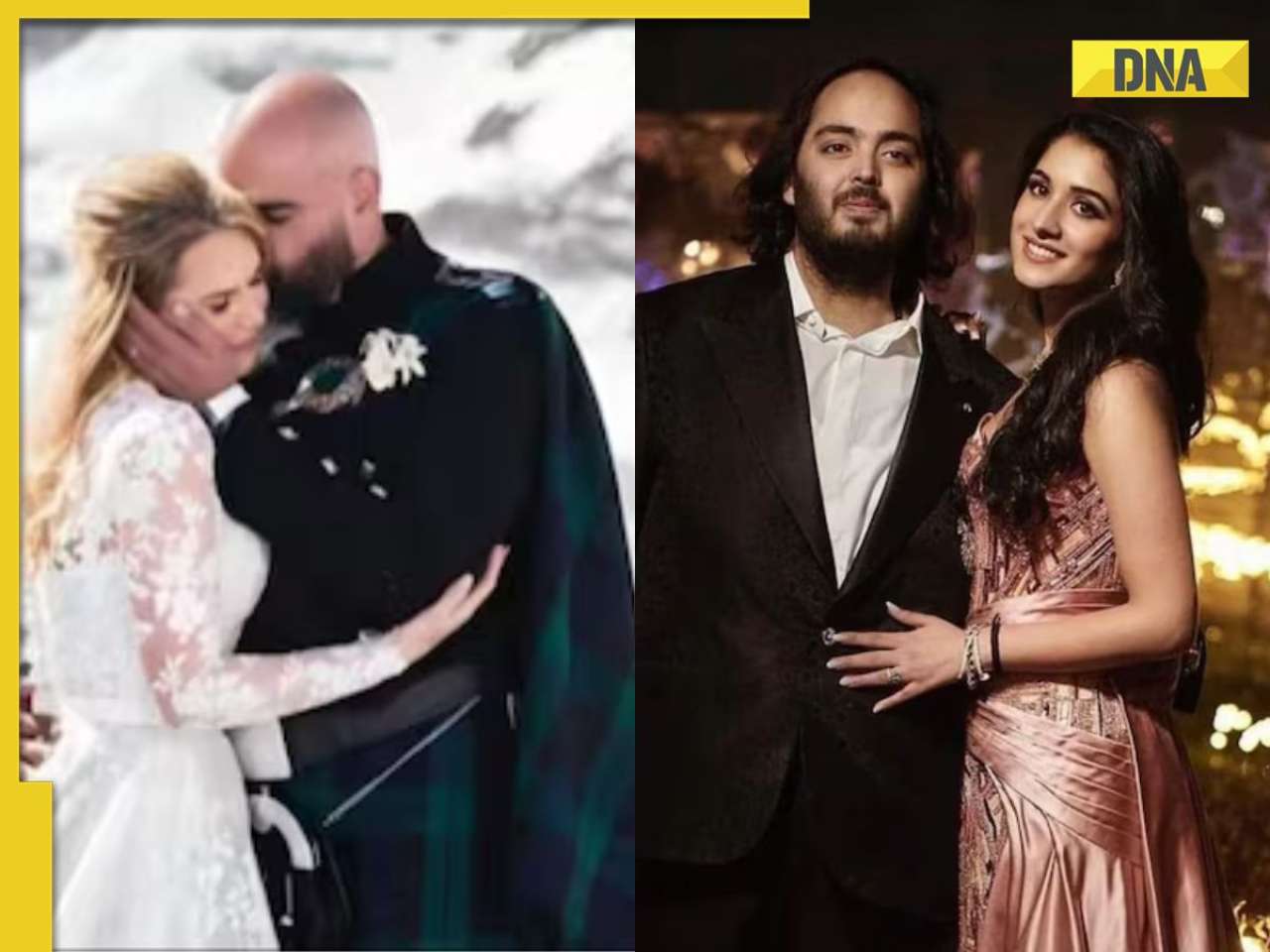

)
)
)
)
)




)
)
)
)
)
)