From Xiaomi to Samsung, all phones eventually slow down with use. So here are five quick steps to get your phone back to speed.
We are slowly moving towards powerful phones that pack some serious hardware but, in the end, it all boils down to how the software works on the phone. Most phone related problems are due to software and a very few ones are cause by hardware issues. We've all been through the phase when our smartphones just struggle to complete a task we are working on. If you've been facing these problems lately here are five performance hacks to get your Android device back to its fullest potential.
Switching off Animations for the phone
Phones generally have a lot of animations to improve the user experience. These look very good when the phone is brand new but, over time, these make the phone appear a lot slower. These animations load up slowly when there are a lot of other apps loaded up in the RAM, because of which they somewhat mellow out the whole experience. One of the fastest way to get the phone back to speed would be to either switch these animations off or to slow them down. To do this, the Developer Option on the phone needs to be enabled. This is done by going to Settings>About Phone and tapping the Build Number multiple times to get the mode. Once Developer mode is enabled go to Settings>Developer Options and then scroll down. Options like Window Animation Scale, Transition Animation scale and Animator duration scale will now be visible. All these are set to 1x by default, to improve the performance, so reduce all three to 0.5x or simple switch them off.
Uninstall Apps and Bloatware
We love to download apps on our smartphones and why not, most of them are free on the Google Play Store! The most common reason for phones to slow down, however, is Apps. What most of us do is download lots of apps and we may only use a few of them. These apps are not only occupying precious space on the phone, some apps also wake the processor up or utilise RAM even when not being actively used. Even manufacturers install apps in the phone that are just idle. Samsung mobiles typically had a lot of such bloatware apps on their phone but has recently reduced it. Motorola, on the other hand, is among the few manufacturers who have near zero bloatware on their phones. If you have bloatware on the phone, consider uninstalling or disabling it by going to Settings>Applications.
Switching from Dalvik To ART
Dalvik and ART are two different runtime methods by which Android systems runs applications. Dalvik runtime method is used on phones before Android Lollipop. With Dalvik, the apps are compiled just before they are required. With ART, the phone compiles the app and stores it such that it is ready to fire up quickly when required. If your smartphone is on Android 4.4 Kitkat then you have the option to switch the runtime. All phone manufacturers haven't given this option in the Developer settings so you'll be lucky if you find this on your phone. The option is available in the developer settings and you'll have to switch the Runtime from Dalvik to ART. Once done, the device will restart and start optimizing apps to run with the changed settings.
Clear App Cache
As we use the apps installed on our phones they generate cache, which is stored on the phone. The stored cache is used as reference, when it is run later. If an app is misbehaving, or slowing your phone down, the easiest way to fix it is to wipe the app cache. This makes the app generate cache again from scratch and would fix errors and slowdowns; as an added benefit it also frees up space on the phone. You can also do it for the entire operating system by wiping phone cache. This process isn’t easy and should be done only when the device is intolerable. Wiping cache on different phones has different procedures and you will have to look up the exact procedure for your phone.
Format Your Smartphone
When all else fails this is a sure shot method to get your phone back to its glory. Formatting a smartphone wipes everything, it's like starting all over on a blank canvas. For most phones you can go to Settings>Backup & Reset and find the option to Factory Data Reset the phone. Before you rush to do it, keep in mind that you'll lose everything on the phone unless you back it up. If you have saved all your contacts onto your Google Account then it'll be available after the reset. You will also need to backup your photos and messages. Once the phone is reset, give it some time to settle before setting it up.
Aditya Shenoy is a technology enthusiast and the Deputy Editor at Pricebaba.com
![submenu-img]() Rakesh Jhunjhunwala’s wife sold 734000 shares of this Tata stock, reduced stake in…
Rakesh Jhunjhunwala’s wife sold 734000 shares of this Tata stock, reduced stake in…![submenu-img]() West Bengal: Ram Navami procession in Murshidabad disrupted by explosion, stone-pelting, BJP reacts
West Bengal: Ram Navami procession in Murshidabad disrupted by explosion, stone-pelting, BJP reacts![submenu-img]() 'We certainly support...': US on Elon Musk's remarks on India's permanent UNSC seat
'We certainly support...': US on Elon Musk's remarks on India's permanent UNSC seat![submenu-img]() Adil Hussain regrets doing Sandeep Reddy Vanga’s Kabir Singh, says it makes him feel small: ‘I walked out…’
Adil Hussain regrets doing Sandeep Reddy Vanga’s Kabir Singh, says it makes him feel small: ‘I walked out…’![submenu-img]() Deepika Padukone's worst film was delayed for 9 years, panned by critics, called cringefest, still earned Rs 400 crore
Deepika Padukone's worst film was delayed for 9 years, panned by critics, called cringefest, still earned Rs 400 crore![submenu-img]() DNA Verified: Is CAA an anti-Muslim law? Centre terms news report as 'misleading'
DNA Verified: Is CAA an anti-Muslim law? Centre terms news report as 'misleading'![submenu-img]() DNA Verified: Lok Sabha Elections 2024 to be held on April 19? Know truth behind viral message
DNA Verified: Lok Sabha Elections 2024 to be held on April 19? Know truth behind viral message![submenu-img]() DNA Verified: Modi govt giving students free laptops under 'One Student One Laptop' scheme? Know truth here
DNA Verified: Modi govt giving students free laptops under 'One Student One Laptop' scheme? Know truth here![submenu-img]() DNA Verified: Shah Rukh Khan denies reports of his role in release of India's naval officers from Qatar
DNA Verified: Shah Rukh Khan denies reports of his role in release of India's naval officers from Qatar![submenu-img]() DNA Verified: Is govt providing Rs 1.6 lakh benefit to girls under PM Ladli Laxmi Yojana? Know truth
DNA Verified: Is govt providing Rs 1.6 lakh benefit to girls under PM Ladli Laxmi Yojana? Know truth![submenu-img]() In pics: Rajinikanth, Kamal Haasan, Mani Ratnam, Suriya attend S Shankar's daughter Aishwarya's star-studded wedding
In pics: Rajinikanth, Kamal Haasan, Mani Ratnam, Suriya attend S Shankar's daughter Aishwarya's star-studded wedding![submenu-img]() In pics: Sanya Malhotra attends opening of school for neurodivergent individuals to mark World Autism Month
In pics: Sanya Malhotra attends opening of school for neurodivergent individuals to mark World Autism Month![submenu-img]() Remember Jibraan Khan? Shah Rukh's son in Kabhi Khushi Kabhie Gham, who worked in Brahmastra; here’s how he looks now
Remember Jibraan Khan? Shah Rukh's son in Kabhi Khushi Kabhie Gham, who worked in Brahmastra; here’s how he looks now![submenu-img]() From Bade Miyan Chote Miyan to Aavesham: Indian movies to watch in theatres this weekend
From Bade Miyan Chote Miyan to Aavesham: Indian movies to watch in theatres this weekend ![submenu-img]() Streaming This Week: Amar Singh Chamkila, Premalu, Fallout, latest OTT releases to binge-watch
Streaming This Week: Amar Singh Chamkila, Premalu, Fallout, latest OTT releases to binge-watch![submenu-img]() DNA Explainer: What is cloud seeding which is blamed for wreaking havoc in Dubai?
DNA Explainer: What is cloud seeding which is blamed for wreaking havoc in Dubai?![submenu-img]() DNA Explainer: What is Israel's Arrow-3 defence system used to intercept Iran's missile attack?
DNA Explainer: What is Israel's Arrow-3 defence system used to intercept Iran's missile attack?![submenu-img]() DNA Explainer: How Iranian projectiles failed to breach iron-clad Israeli air defence
DNA Explainer: How Iranian projectiles failed to breach iron-clad Israeli air defence![submenu-img]() DNA Explainer: What is India's stand amid Iran-Israel conflict?
DNA Explainer: What is India's stand amid Iran-Israel conflict?![submenu-img]() DNA Explainer: Why Iran attacked Israel with hundreds of drones, missiles
DNA Explainer: Why Iran attacked Israel with hundreds of drones, missiles![submenu-img]() Adil Hussain regrets doing Sandeep Reddy Vanga’s Kabir Singh, says it makes him feel small: ‘I walked out…’
Adil Hussain regrets doing Sandeep Reddy Vanga’s Kabir Singh, says it makes him feel small: ‘I walked out…’![submenu-img]() Deepika Padukone's worst film was delayed for 9 years, panned by critics, called cringefest, still earned Rs 400 crore
Deepika Padukone's worst film was delayed for 9 years, panned by critics, called cringefest, still earned Rs 400 crore![submenu-img]() India's first female villain was called Pak spy; married at 14, became mother at 16, left family to run away with star
India's first female villain was called Pak spy; married at 14, became mother at 16, left family to run away with star![submenu-img]() Dibakar Banerjee says people didn’t care when Sushant Singh Rajput died, only wanted ‘spicy gossip’: ‘Everyone was…'
Dibakar Banerjee says people didn’t care when Sushant Singh Rajput died, only wanted ‘spicy gossip’: ‘Everyone was…'![submenu-img]() Most watched Indian film sold 25 crore tickets, was still called flop; not Baahubali, Mughal-e-Azam, Dangal, Jawan, RRR
Most watched Indian film sold 25 crore tickets, was still called flop; not Baahubali, Mughal-e-Azam, Dangal, Jawan, RRR![submenu-img]() IPL 2024: DC thrash GT by 6 wickets as bowlers dominate in Ahmedabad
IPL 2024: DC thrash GT by 6 wickets as bowlers dominate in Ahmedabad![submenu-img]() MI vs PBKS, IPL 2024: Predicted playing XI, live streaming details, weather and pitch report
MI vs PBKS, IPL 2024: Predicted playing XI, live streaming details, weather and pitch report![submenu-img]() MI vs PBKS IPL 2024 Dream11 prediction: Fantasy cricket tips for Mumbai Indians vs Punjab Kings
MI vs PBKS IPL 2024 Dream11 prediction: Fantasy cricket tips for Mumbai Indians vs Punjab Kings ![submenu-img]() IPL 2024: Big boost for LSG as star pacer rejoins team, check details
IPL 2024: Big boost for LSG as star pacer rejoins team, check details![submenu-img]() IPL 2024: Jos Buttler's century power RR to 2-wicket win over KKR
IPL 2024: Jos Buttler's century power RR to 2-wicket win over KKR![submenu-img]() This Swiss Alps wedding outshine Mukesh Ambani's son Anant Ambani's Jamnagar pre-wedding gala
This Swiss Alps wedding outshine Mukesh Ambani's son Anant Ambani's Jamnagar pre-wedding gala![submenu-img]() Watch viral video: Deserts around Saudi Arabia's Mecca and Medina are turning green due to…
Watch viral video: Deserts around Saudi Arabia's Mecca and Medina are turning green due to…![submenu-img]() Shocking details about 'Death Valley', one of the world's hottest places
Shocking details about 'Death Valley', one of the world's hottest places![submenu-img]() Aditya Srivastava's first reaction after UPSC CSE 2023 result goes viral, watch video here
Aditya Srivastava's first reaction after UPSC CSE 2023 result goes viral, watch video here![submenu-img]() Watch viral video: Isha Ambani, Shloka Mehta, Anant Ambani spotted at Janhvi Kapoor's home
Watch viral video: Isha Ambani, Shloka Mehta, Anant Ambani spotted at Janhvi Kapoor's home










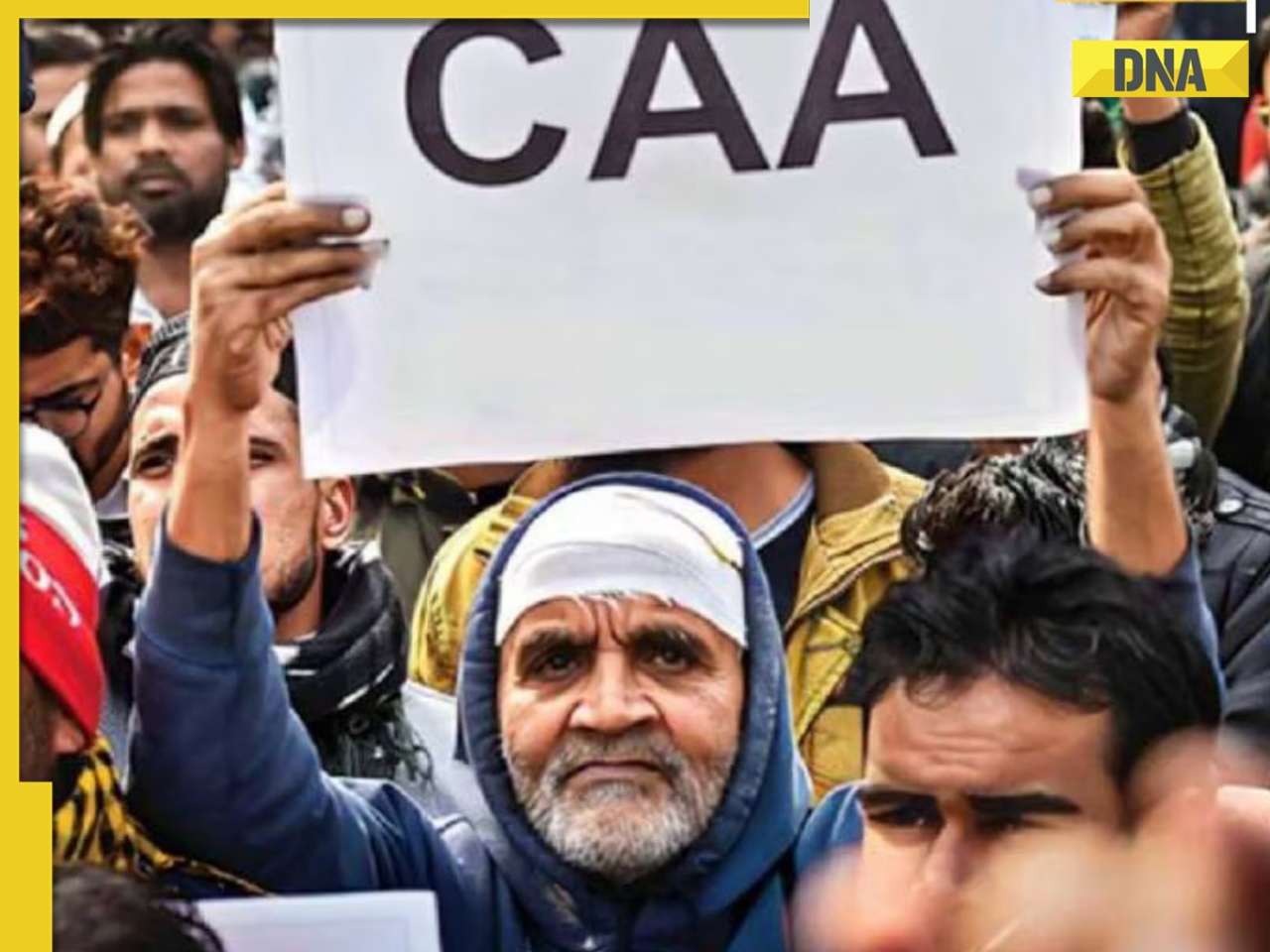


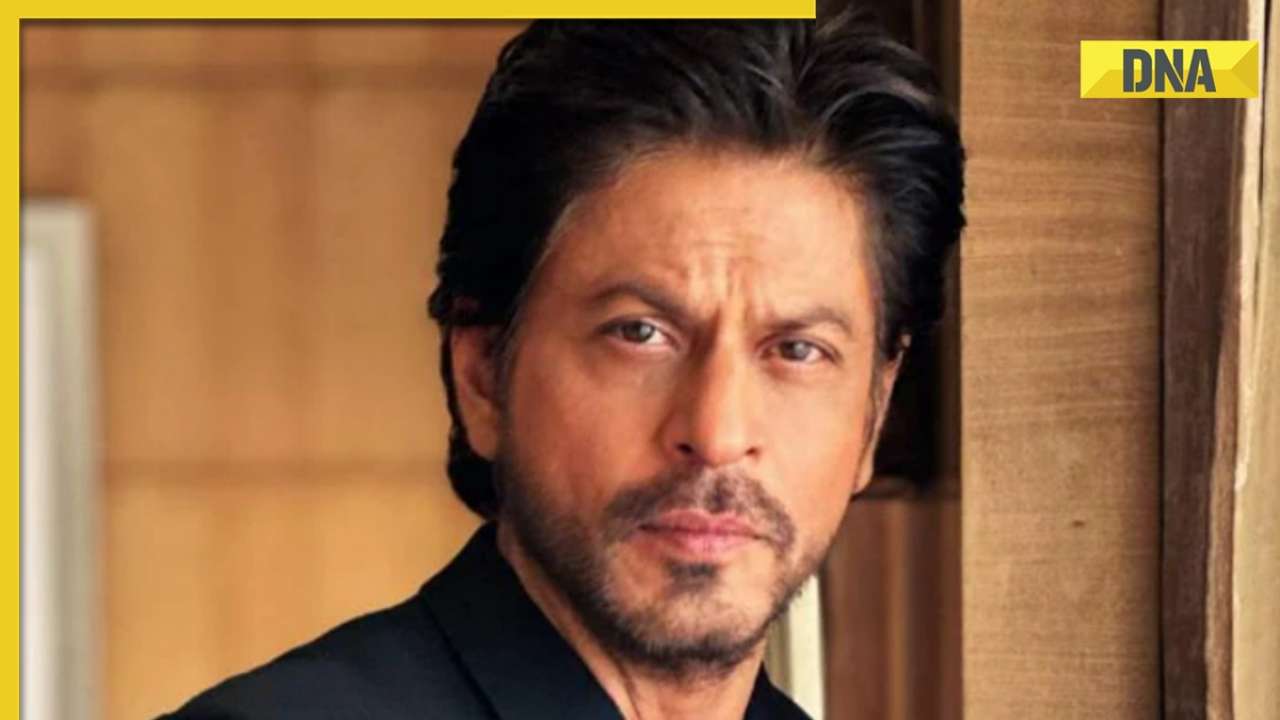







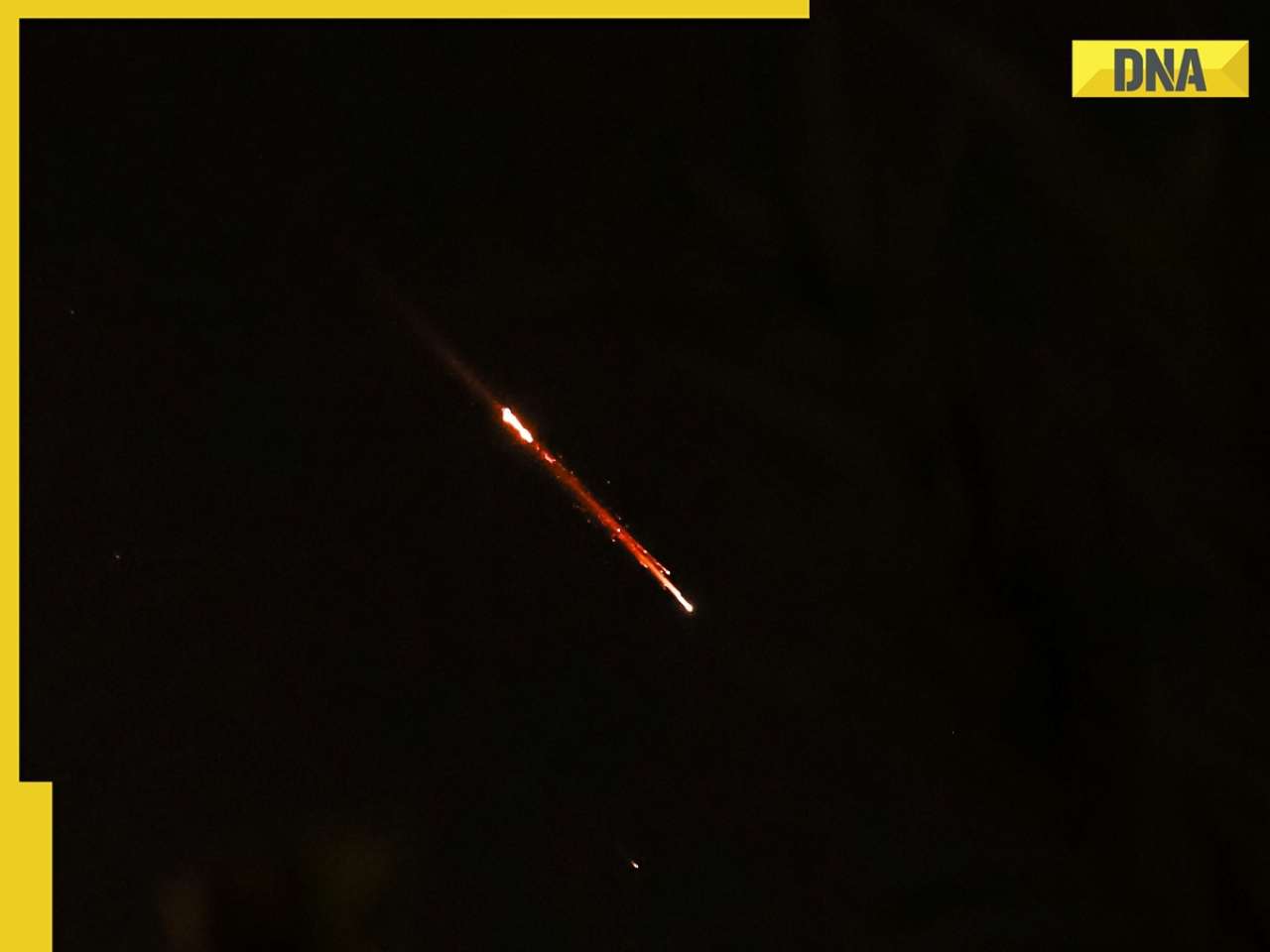
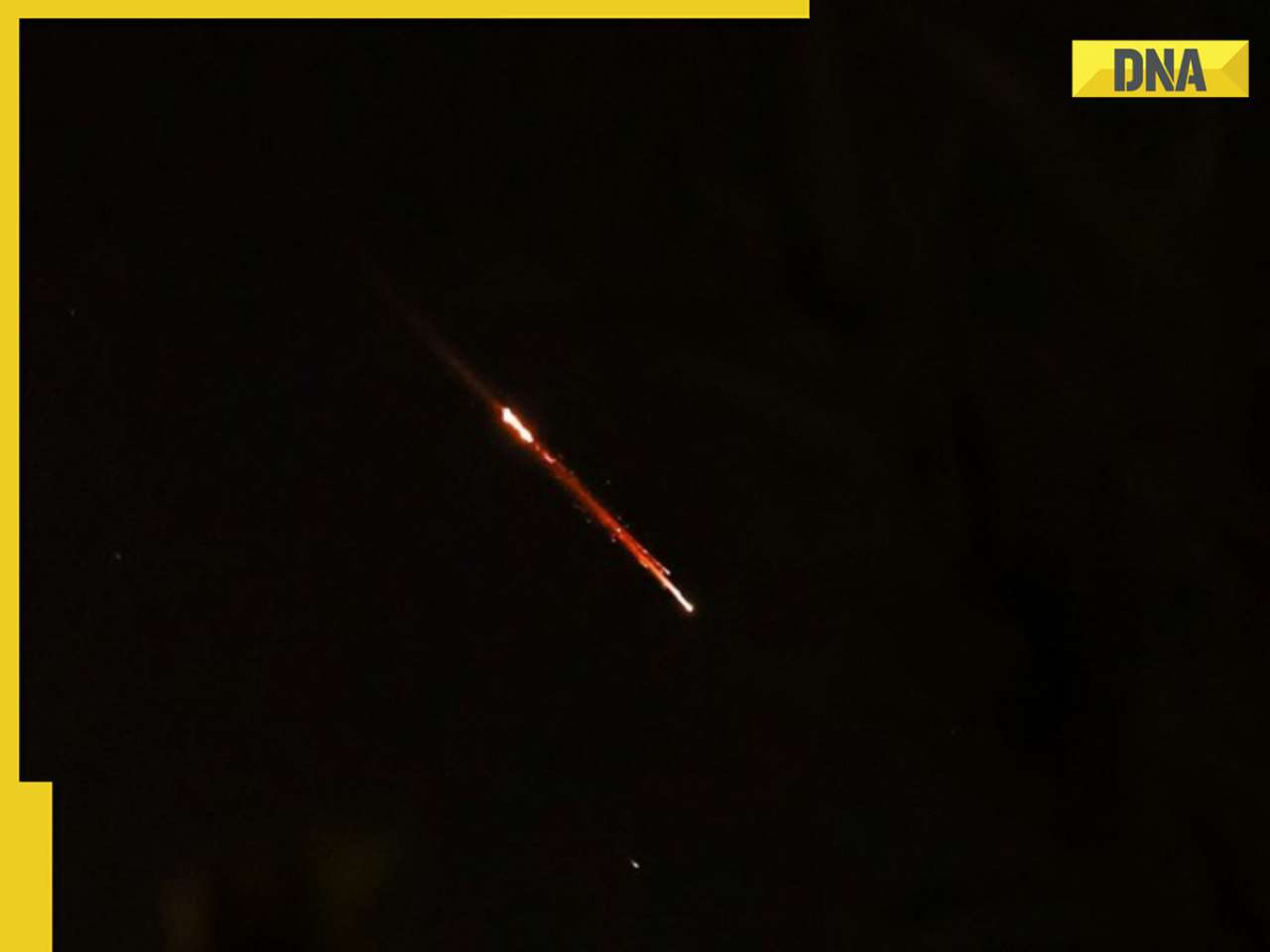

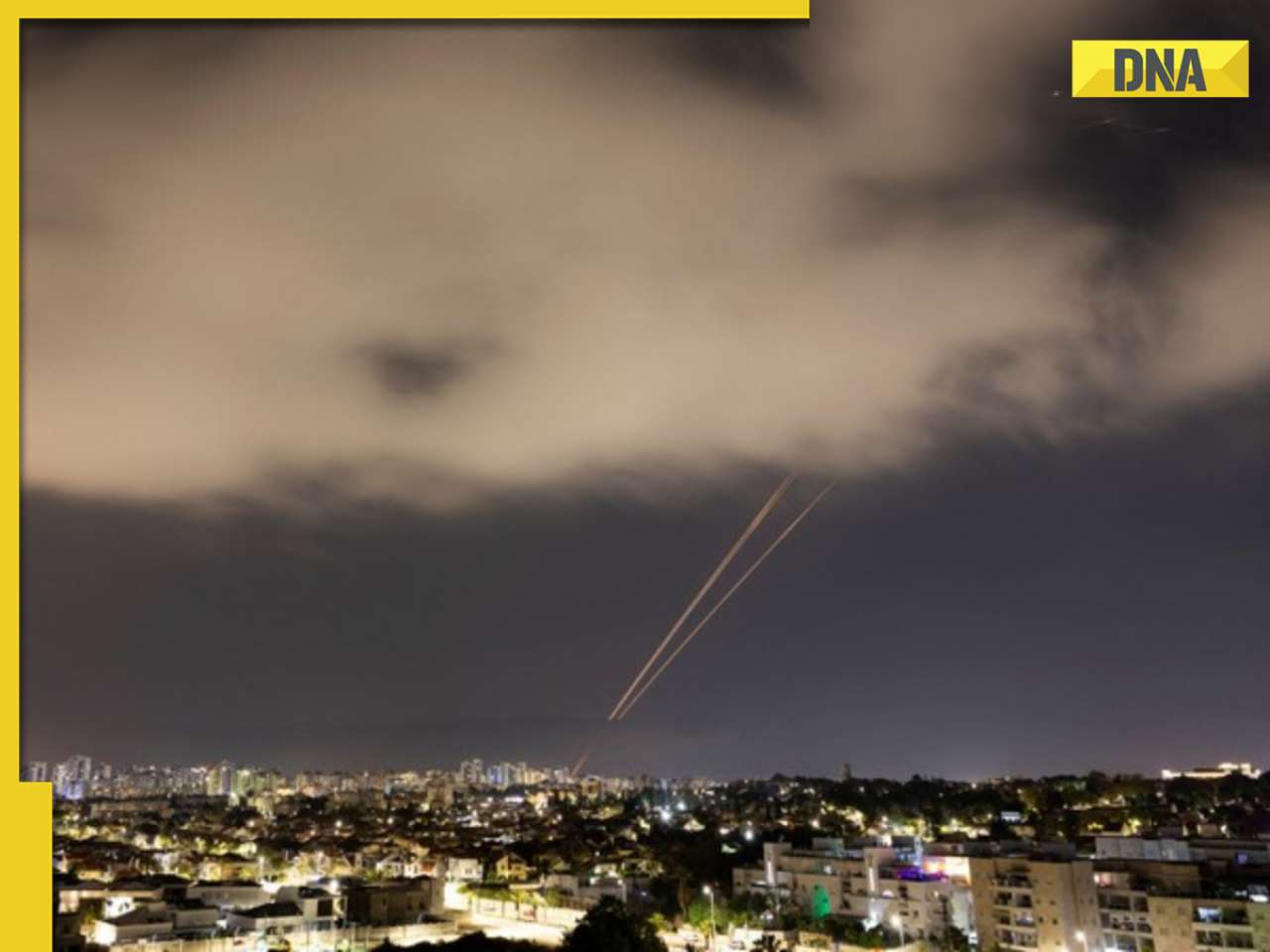








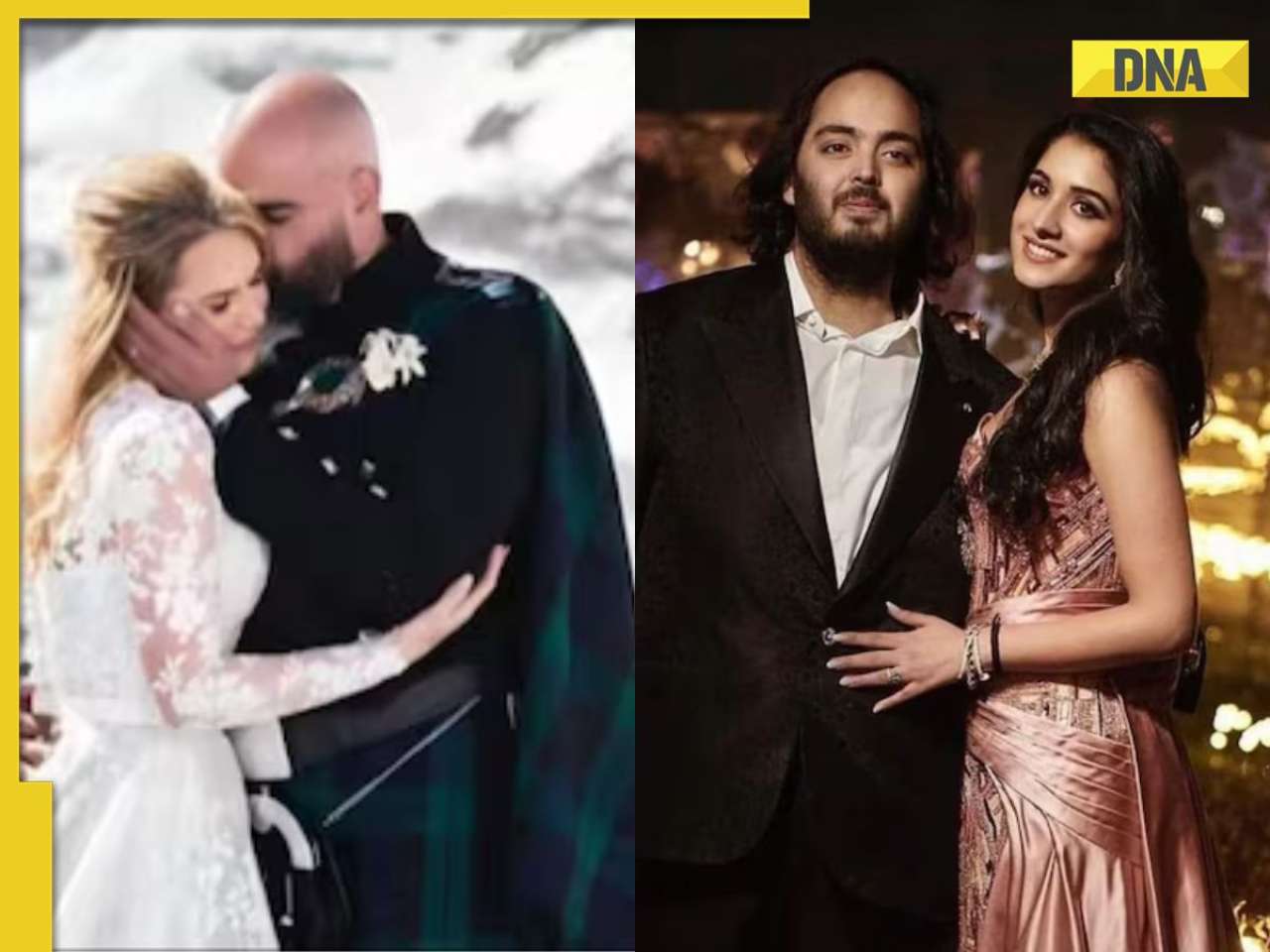
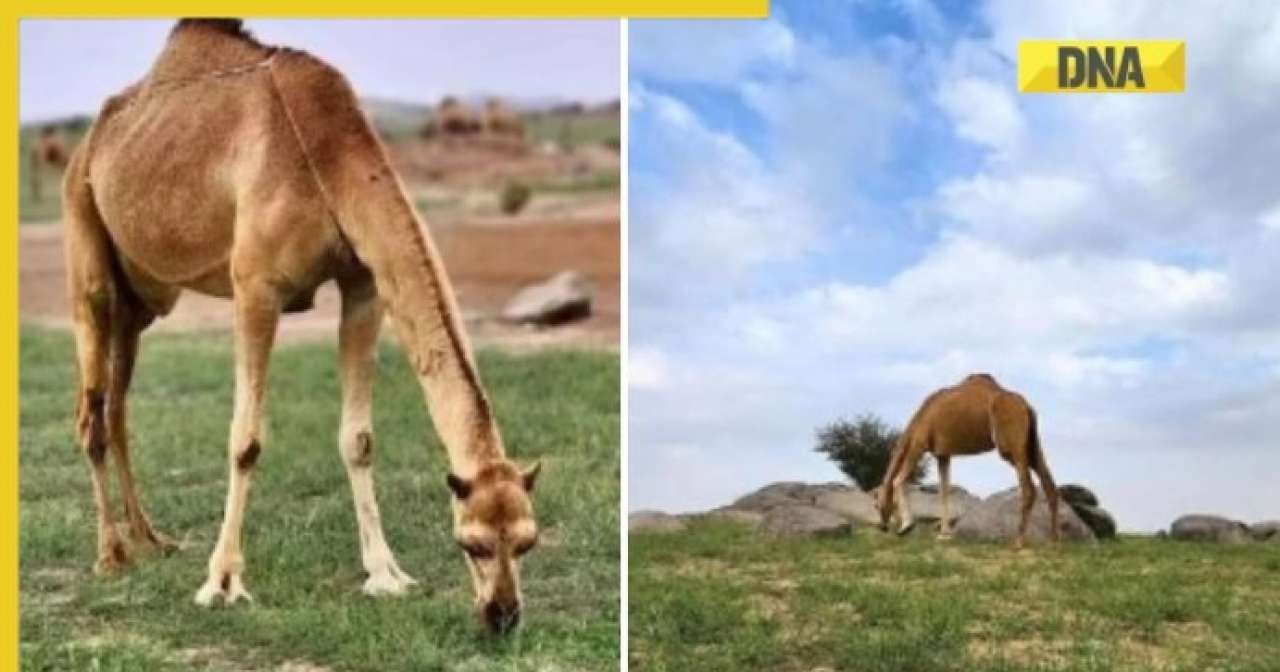
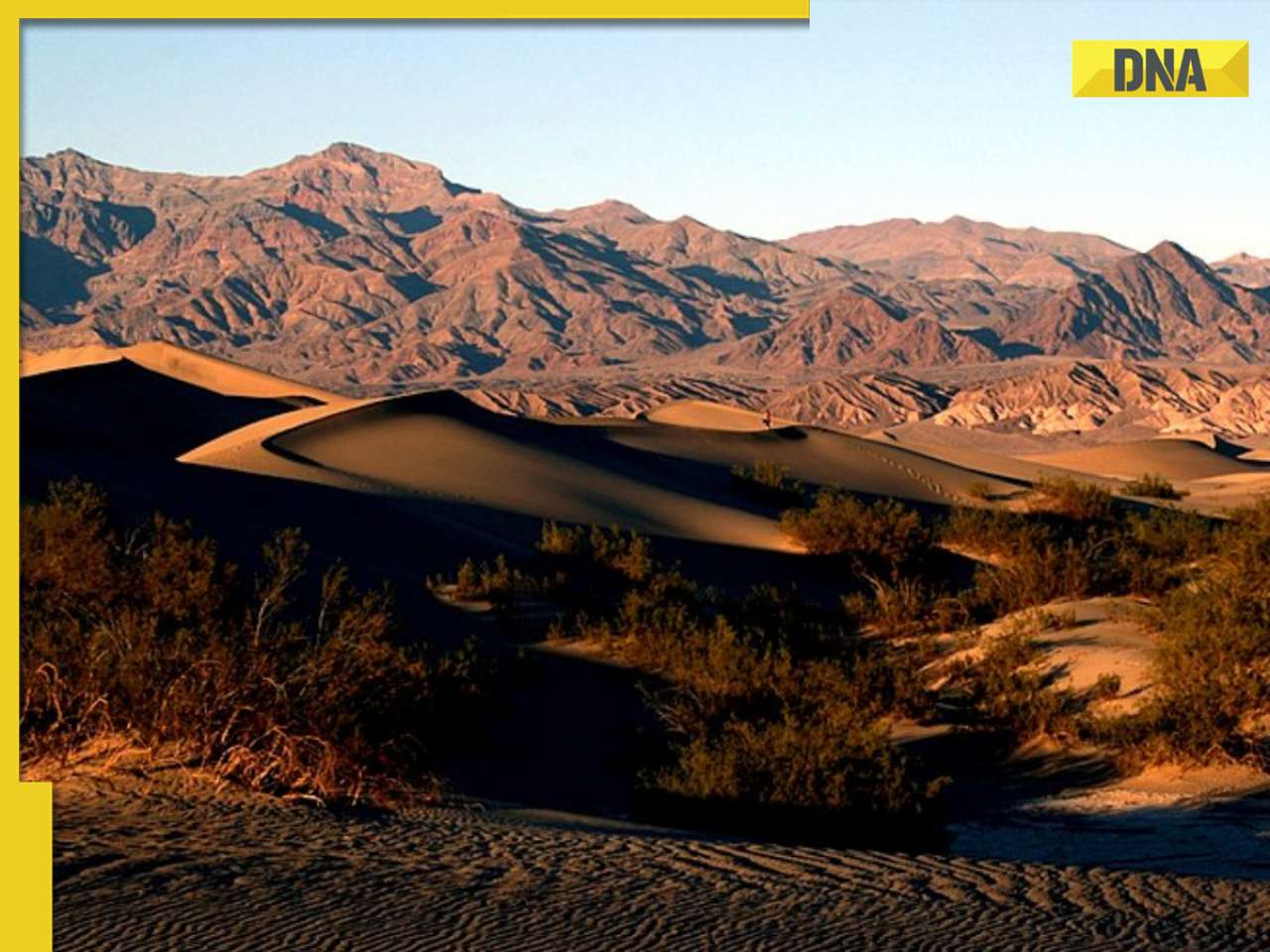

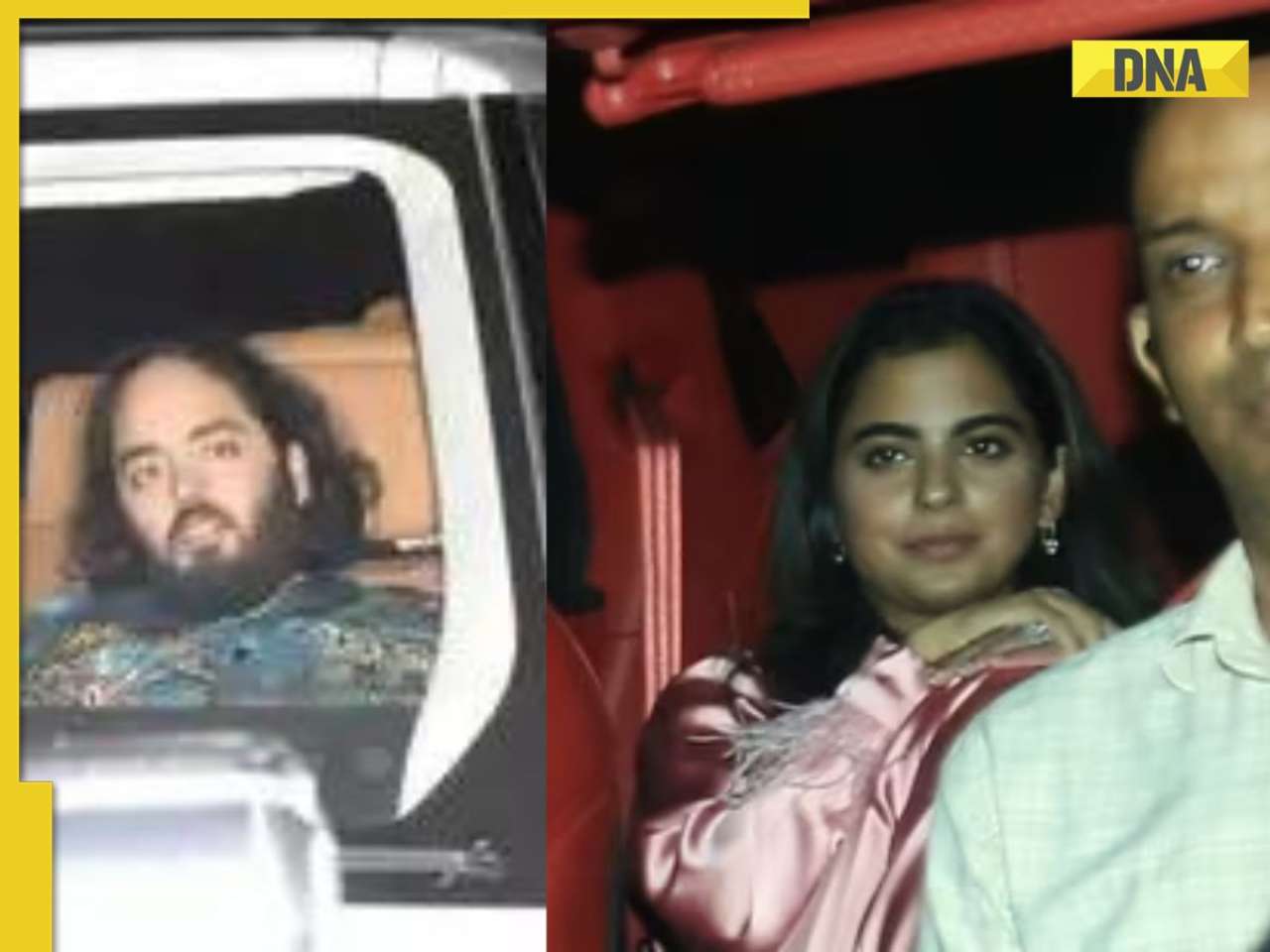

)




)
)
)
)
)
)